
Contact us
Digital Marketing
Mastering Website Verification on Google Merchant Center: A Comprehensive Guide
Feb 5, 2025
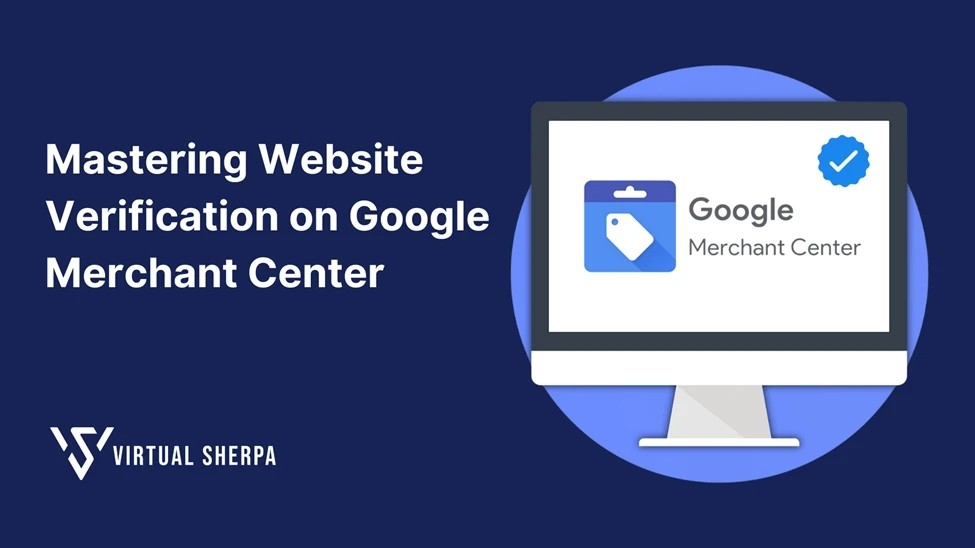
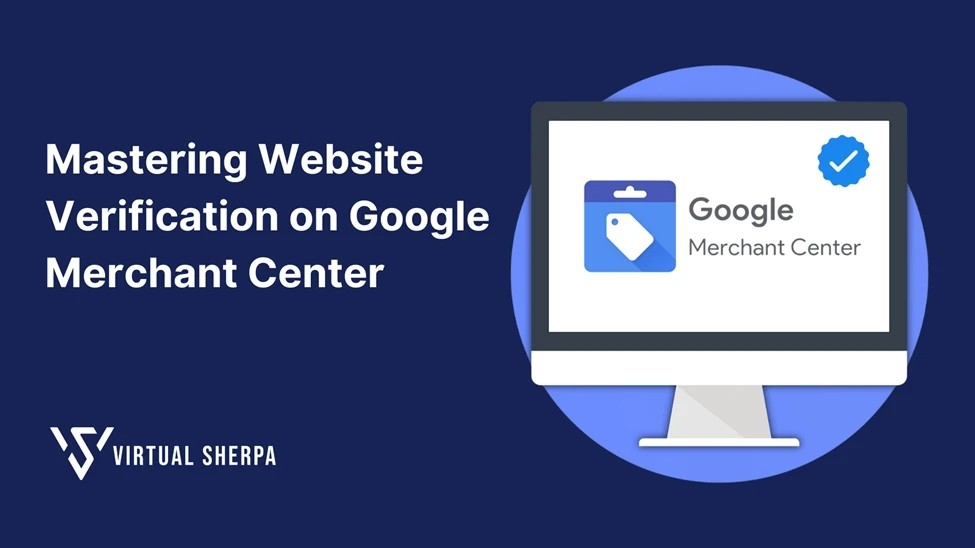
Introduction
In the digital era, where e-commerce is booming, having a strong online presence is crucial for any business aiming to succeed. One of the key platforms to enhance your online visibility is Google Merchant Center. This powerful tool allows businesses to manage product listings across Google, ensuring that your products reach the right audience at the right time. However, to fully harness the power of Google Merchant Center, you must first verify and claim your website. This step is essential for managing your product data, preventing unauthorized access, and ensuring that your brand is accurately represented online.
In this comprehensive guide, we'll walk you through the process of verifying your website on Google Merchant Center. We'll cover everything from the basics to best practices, along with examples and tips to make the process as smooth as possible.
Why Verifying Your Website on Google Merchant Center is Crucial
Before diving into the "how," it's important to understand the "why." Verifying and claiming your website on Google Merchant Center offers several critical benefits:
Enhanced Control: Verification ensures that only you can manage your product data on Google, preventing unauthorized access.
Improved Visibility: Once verified, your website can utilize Google’s tools like product data feeds, automatic item updates, and promotional features, which can significantly boost your visibility on Google search results.
Brand Protection: Claiming your website protects your brand, ensuring that your products are accurately represented online.
Increased Sales: Improved visibility and accurate product representation lead to higher traffic, which can convert to increased sales and revenue.
Prerequisites for Website Verification
Before you begin the verification process, ensure you have the following in place:
● Google Merchant Center Account: If you don't have one yet, follow SOP 213 to set up your Google Merchant Center account.
● Company Website Domain: You need a valid website domain that you own and control.
● Website Hosting Access: Ensure you have access to your website's hosting platform. This guide will use Shopify as an example, but the steps are similar for other platforms like WordPress, Wix, and others.
Step-by-Step Guide to Verifying Your Website on Google Merchant Center
Step 1: Sign In to Google Merchant Center
Access Your Account: Start by signing in to your Google Merchant Center account here. Use the Gmail account associated with your Merchant Center.
Navigate to Business Information: Once logged in, click on the gear icon (settings) in the top right corner and select "Business Information."
Proceed to Website Verification: Click on the "Website" tab where you’ll begin the verification process.
Step 2: Enter Your Website URL
Copy Your Website URL: In the "Website" tab, copy and paste your website’s URL into the provided field and click "Continue."
Choose a Verification Method: Google offers several verification methods. The most straightforward method is adding an HTML tag to your website. This guide will focus on this method as it’s commonly used and easy to implement.
Step 3: Add an HTML Tag to Your Website
Generate HTML Tag: Under the "Add an HTML tag" tab, Google will generate an HTML tag specific to your website. Copy this tag as you’ll need to add it to your website’s code.
Log in to Your Website Hosting Platform: For this example, we’ll use Shopify:
○ Navigate to Shopify: Log in to your Shopify admin panel.
○ Access Theme Settings: From the Shopify navigation menu, select "Online Store" and then click "Themes."
○ Edit Code: On the right-hand side, click "Actions" and select "Edit code."
Insert the HTML Tag:
○ Find the Head Section: In the left panel, under “Layout,” click on "theme.liquid."
○ Paste the HTML Tag: Press Ctrl + F to search for the <head> tag in the code. Paste the generated HTML code directly below the <head> tag.
○ Save Changes: After pasting the code, click "Save" to apply the changes.
Step 4: Verify Your Website on Google Merchant Center
Return to Google Merchant Center: After saving the HTML tag in your website’s code, go back to Google Merchant Center.
Verify Your Website: Click on the "Verify website" button. Google will check for the HTML tag you added. This process may take 2-5 minutes.
○ Troubleshooting: If you receive a message saying "The meta tag on your site is incorrect," double-check that the HTML tag is correctly placed within the <head> section and that all changes are saved.
Step 5: Claim Your Website
Claim Your Website: Once your website is verified, you’ll receive a notification with a green checkmark. The next step is to claim your website by clicking on "Claim website."
Confirmation: After successfully claiming your website, you should see two green checkmarks indicating that your website is both verified and claimed.
Best Practices for Website Verification
1. Choose the Right Verification Method
Google Merchant Center offers several methods for verifying your website, including:
● HTML Tag: As discussed, this is the easiest method for most users, especially those using platforms like Shopify or WordPress.
● Google Analytics: If you already use Google Analytics, you can verify your website by linking your Analytics account.
● Google Tag Manager: For those using Google Tag Manager, this is another seamless option.
● Domain Name Provider: You can also verify your site through your domain name provider by adding a TXT record to your domain’s DNS settings.
Example: A WordPress user might find the HTML tag method easiest, while someone who already uses Google Tag Manager might prefer verifying through that platform.
2. Regularly Monitor Verification Status
After verifying and claiming your website, it's important to regularly monitor the status of your website in Google Merchant Center. Occasionally, changes to your website’s structure or hosting platform could affect the verification, so it’s good practice to check periodically.
Example: A retailer might update their website theme, which could inadvertently remove the verification tag. Regular monitoring helps quickly identify and resolve such issues.
3. Ensure Website Accessibility
Google needs to access your website to verify it. Ensure that your website is publicly accessible and not restricted by password protection or firewalls. If Google cannot access your site, verification will fail.
Example: A company’s website might be under maintenance, making it inaccessible to Google. Schedule verification after maintenance periods to avoid verification issues.
4. Keep Your Google Merchant Center Account Active
An active Google Merchant Center account is crucial for maintaining website verification and managing your product listings. Regularly log in to your account, update product data, and ensure that your account settings are up-to-date.
Example: A business might neglect its Merchant Center account, resulting in outdated product listings. Regular maintenance ensures that your products are accurately represented on Google.
5. Use Consistent Branding Across Platforms
Ensure that the website URL you verify matches your branding across other Google platforms, such as Google Ads and Google My Business. Consistency helps build trust and improves the effectiveness of your online marketing efforts.
Example: A business with multiple domains should ensure that the primary domain used for verification is consistent with the domain used in Google Ads campaigns.
Types of Verification Methods
1. HTML Tag Verification
This is the most commonly used method, especially for those who have access to their website’s code. By inserting a simple meta tag into the <head> section of your website’s HTML, you can quickly verify ownership.
Pros:
● Easy to implement with access to the website’s backend.
● Doesn’t require additional tools or software.
Cons:
● Requires basic knowledge of HTML and access to the website’s code.
Example: A small online store using Shopify can easily insert the HTML tag to verify their website.
2. Google Analytics Verification
If you already have Google Analytics set up on your website, you can use it for verification. This method links your Analytics account with Google Merchant Center, streamlining the verification process.
Pros:
● Quick and easy if you’re already using Google Analytics.
● No need to edit website code.
Cons:
● Requires Google Analytics setup.
● Limited to users with access to the Google Analytics account.
Example: A digital marketing agency managing multiple websites might prefer this method to streamline the verification process across all clients.
3. Google Tag Manager Verification
For those using Google Tag Manager, this method allows you to verify your website by linking your Tag Manager account with Google Merchant Center.
Pros:
● Seamless integration if you already use Google Tag Manager.
● No need to alter website code directly.
Cons:
● Requires Google Tag Manager setup.
● Suitable for users familiar with Tag Manager.
Example: An e-commerce site with a complex tagging setup might find this method more efficient.
4. Domain Name Provider Verification
This method involves adding a TXT record to your domain’s DNS settings, which is often used by those who manage their domain directly through a domain name provider.
Pros:
● Doesn’t require access to the website’s code.
● Suitable for those who manage their own domain settings.
Cons:
● Requires access to domain management tools.
● May be complex for users unfamiliar with DNS settings.
Example: A large enterprise with an IT department might prefer this method to keep the verification process within their domain management system.
Common Challenges and How to Overcome Them
1. Incorrect HTML Tag Placement
One of the most common issues during website verification is placing the HTML tag incorrectly within the website’s code. Ensure the tag is placed within the <head> section and that all changes are saved.
Solution: Double-check the placement of the tag and consult with a web developer if needed. Google’s documentation also provides clear instructions on where to place the tag.
2. Website Accessibility Issues
If your website is under maintenance, password-protected, or behind a firewall, Google may not be able to access it for verification.
Solution: Ensure your website is publicly accessible during the verification process. If your site is under maintenance, schedule the verification afterward.
3. DNS Propagation Delays
For those using the domain name provider method, DNS propagation delays can cause verification to take longer than expected.
Solution: Be patient, as DNS changes can take up to 48 hours to propagate. If the delay persists, check with your domain provider to ensure the TXT record is correctly added.
4. Outdated Verification Methods
Occasionally, changes to your website’s structure or third-party services can render a previously verified website unverified.
Solution: Regularly monitor your verification status in Google Merchant Center and update verification methods as needed, especially after major website updates.
Benefits of Successful Website Verification
1. Access to Google Merchant Center Tools
Once your website is verified, you gain full access to the tools and features in Google Merchant Center, including product data feeds, automatic item updates, and promotional features.
Example: A retailer can use Google Merchant Center’s promotional tools to highlight sales and special offers, driving more traffic to their website.
2. Enhanced Security and Brand Protection
Website verification ensures that only authorized users can manage your product listings, protecting your brand from unauthorized changes or misrepresentation.
Example: A company’s competitors cannot falsely claim their products or alter their listings, ensuring brand integrity.
3. Improved Search Engine Visibility
Verified websites are more likely to appear in Google search results and Shopping ads, increasing visibility and driving more traffic to your site.
Example: An online store selling electronics can benefit from increased visibility in Google Shopping, leading to higher sales.
4. Increased Customer Trust
Verification adds a layer of legitimacy to your website, building trust with customers who see your products in Google’s search results and Shopping ads.
Example: A new customer is more likely to purchase from a verified website, knowing that the business is legitimate and trustworthy.
Conclusion
Verifying your website on Google Merchant Center is a critical step in establishing a successful online presence. It not only ensures that your product listings are secure and accurately represented but also unlocks powerful tools and features that can significantly enhance your visibility and sales.
By following the steps outlined in this guide and adhering to best practices, you can seamlessly verify and claim your website, setting the stage for long-term success in the competitive world of e-commerce. Remember, a verified website is not just about compliance; it’s about building trust, protecting your brand, and driving growth. So, take the time to verify your website today and reap the benefits that Google Merchant Center has to offer.
Happy selling!
Introduction
In the digital era, where e-commerce is booming, having a strong online presence is crucial for any business aiming to succeed. One of the key platforms to enhance your online visibility is Google Merchant Center. This powerful tool allows businesses to manage product listings across Google, ensuring that your products reach the right audience at the right time. However, to fully harness the power of Google Merchant Center, you must first verify and claim your website. This step is essential for managing your product data, preventing unauthorized access, and ensuring that your brand is accurately represented online.
In this comprehensive guide, we'll walk you through the process of verifying your website on Google Merchant Center. We'll cover everything from the basics to best practices, along with examples and tips to make the process as smooth as possible.
Why Verifying Your Website on Google Merchant Center is Crucial
Before diving into the "how," it's important to understand the "why." Verifying and claiming your website on Google Merchant Center offers several critical benefits:
Enhanced Control: Verification ensures that only you can manage your product data on Google, preventing unauthorized access.
Improved Visibility: Once verified, your website can utilize Google’s tools like product data feeds, automatic item updates, and promotional features, which can significantly boost your visibility on Google search results.
Brand Protection: Claiming your website protects your brand, ensuring that your products are accurately represented online.
Increased Sales: Improved visibility and accurate product representation lead to higher traffic, which can convert to increased sales and revenue.
Prerequisites for Website Verification
Before you begin the verification process, ensure you have the following in place:
● Google Merchant Center Account: If you don't have one yet, follow SOP 213 to set up your Google Merchant Center account.
● Company Website Domain: You need a valid website domain that you own and control.
● Website Hosting Access: Ensure you have access to your website's hosting platform. This guide will use Shopify as an example, but the steps are similar for other platforms like WordPress, Wix, and others.
Step-by-Step Guide to Verifying Your Website on Google Merchant Center
Step 1: Sign In to Google Merchant Center
Access Your Account: Start by signing in to your Google Merchant Center account here. Use the Gmail account associated with your Merchant Center.
Navigate to Business Information: Once logged in, click on the gear icon (settings) in the top right corner and select "Business Information."
Proceed to Website Verification: Click on the "Website" tab where you’ll begin the verification process.
Step 2: Enter Your Website URL
Copy Your Website URL: In the "Website" tab, copy and paste your website’s URL into the provided field and click "Continue."
Choose a Verification Method: Google offers several verification methods. The most straightforward method is adding an HTML tag to your website. This guide will focus on this method as it’s commonly used and easy to implement.
Step 3: Add an HTML Tag to Your Website
Generate HTML Tag: Under the "Add an HTML tag" tab, Google will generate an HTML tag specific to your website. Copy this tag as you’ll need to add it to your website’s code.
Log in to Your Website Hosting Platform: For this example, we’ll use Shopify:
○ Navigate to Shopify: Log in to your Shopify admin panel.
○ Access Theme Settings: From the Shopify navigation menu, select "Online Store" and then click "Themes."
○ Edit Code: On the right-hand side, click "Actions" and select "Edit code."
Insert the HTML Tag:
○ Find the Head Section: In the left panel, under “Layout,” click on "theme.liquid."
○ Paste the HTML Tag: Press Ctrl + F to search for the <head> tag in the code. Paste the generated HTML code directly below the <head> tag.
○ Save Changes: After pasting the code, click "Save" to apply the changes.
Step 4: Verify Your Website on Google Merchant Center
Return to Google Merchant Center: After saving the HTML tag in your website’s code, go back to Google Merchant Center.
Verify Your Website: Click on the "Verify website" button. Google will check for the HTML tag you added. This process may take 2-5 minutes.
○ Troubleshooting: If you receive a message saying "The meta tag on your site is incorrect," double-check that the HTML tag is correctly placed within the <head> section and that all changes are saved.
Step 5: Claim Your Website
Claim Your Website: Once your website is verified, you’ll receive a notification with a green checkmark. The next step is to claim your website by clicking on "Claim website."
Confirmation: After successfully claiming your website, you should see two green checkmarks indicating that your website is both verified and claimed.
Best Practices for Website Verification
1. Choose the Right Verification Method
Google Merchant Center offers several methods for verifying your website, including:
● HTML Tag: As discussed, this is the easiest method for most users, especially those using platforms like Shopify or WordPress.
● Google Analytics: If you already use Google Analytics, you can verify your website by linking your Analytics account.
● Google Tag Manager: For those using Google Tag Manager, this is another seamless option.
● Domain Name Provider: You can also verify your site through your domain name provider by adding a TXT record to your domain’s DNS settings.
Example: A WordPress user might find the HTML tag method easiest, while someone who already uses Google Tag Manager might prefer verifying through that platform.
2. Regularly Monitor Verification Status
After verifying and claiming your website, it's important to regularly monitor the status of your website in Google Merchant Center. Occasionally, changes to your website’s structure or hosting platform could affect the verification, so it’s good practice to check periodically.
Example: A retailer might update their website theme, which could inadvertently remove the verification tag. Regular monitoring helps quickly identify and resolve such issues.
3. Ensure Website Accessibility
Google needs to access your website to verify it. Ensure that your website is publicly accessible and not restricted by password protection or firewalls. If Google cannot access your site, verification will fail.
Example: A company’s website might be under maintenance, making it inaccessible to Google. Schedule verification after maintenance periods to avoid verification issues.
4. Keep Your Google Merchant Center Account Active
An active Google Merchant Center account is crucial for maintaining website verification and managing your product listings. Regularly log in to your account, update product data, and ensure that your account settings are up-to-date.
Example: A business might neglect its Merchant Center account, resulting in outdated product listings. Regular maintenance ensures that your products are accurately represented on Google.
5. Use Consistent Branding Across Platforms
Ensure that the website URL you verify matches your branding across other Google platforms, such as Google Ads and Google My Business. Consistency helps build trust and improves the effectiveness of your online marketing efforts.
Example: A business with multiple domains should ensure that the primary domain used for verification is consistent with the domain used in Google Ads campaigns.
Types of Verification Methods
1. HTML Tag Verification
This is the most commonly used method, especially for those who have access to their website’s code. By inserting a simple meta tag into the <head> section of your website’s HTML, you can quickly verify ownership.
Pros:
● Easy to implement with access to the website’s backend.
● Doesn’t require additional tools or software.
Cons:
● Requires basic knowledge of HTML and access to the website’s code.
Example: A small online store using Shopify can easily insert the HTML tag to verify their website.
2. Google Analytics Verification
If you already have Google Analytics set up on your website, you can use it for verification. This method links your Analytics account with Google Merchant Center, streamlining the verification process.
Pros:
● Quick and easy if you’re already using Google Analytics.
● No need to edit website code.
Cons:
● Requires Google Analytics setup.
● Limited to users with access to the Google Analytics account.
Example: A digital marketing agency managing multiple websites might prefer this method to streamline the verification process across all clients.
3. Google Tag Manager Verification
For those using Google Tag Manager, this method allows you to verify your website by linking your Tag Manager account with Google Merchant Center.
Pros:
● Seamless integration if you already use Google Tag Manager.
● No need to alter website code directly.
Cons:
● Requires Google Tag Manager setup.
● Suitable for users familiar with Tag Manager.
Example: An e-commerce site with a complex tagging setup might find this method more efficient.
4. Domain Name Provider Verification
This method involves adding a TXT record to your domain’s DNS settings, which is often used by those who manage their domain directly through a domain name provider.
Pros:
● Doesn’t require access to the website’s code.
● Suitable for those who manage their own domain settings.
Cons:
● Requires access to domain management tools.
● May be complex for users unfamiliar with DNS settings.
Example: A large enterprise with an IT department might prefer this method to keep the verification process within their domain management system.
Common Challenges and How to Overcome Them
1. Incorrect HTML Tag Placement
One of the most common issues during website verification is placing the HTML tag incorrectly within the website’s code. Ensure the tag is placed within the <head> section and that all changes are saved.
Solution: Double-check the placement of the tag and consult with a web developer if needed. Google’s documentation also provides clear instructions on where to place the tag.
2. Website Accessibility Issues
If your website is under maintenance, password-protected, or behind a firewall, Google may not be able to access it for verification.
Solution: Ensure your website is publicly accessible during the verification process. If your site is under maintenance, schedule the verification afterward.
3. DNS Propagation Delays
For those using the domain name provider method, DNS propagation delays can cause verification to take longer than expected.
Solution: Be patient, as DNS changes can take up to 48 hours to propagate. If the delay persists, check with your domain provider to ensure the TXT record is correctly added.
4. Outdated Verification Methods
Occasionally, changes to your website’s structure or third-party services can render a previously verified website unverified.
Solution: Regularly monitor your verification status in Google Merchant Center and update verification methods as needed, especially after major website updates.
Benefits of Successful Website Verification
1. Access to Google Merchant Center Tools
Once your website is verified, you gain full access to the tools and features in Google Merchant Center, including product data feeds, automatic item updates, and promotional features.
Example: A retailer can use Google Merchant Center’s promotional tools to highlight sales and special offers, driving more traffic to their website.
2. Enhanced Security and Brand Protection
Website verification ensures that only authorized users can manage your product listings, protecting your brand from unauthorized changes or misrepresentation.
Example: A company’s competitors cannot falsely claim their products or alter their listings, ensuring brand integrity.
3. Improved Search Engine Visibility
Verified websites are more likely to appear in Google search results and Shopping ads, increasing visibility and driving more traffic to your site.
Example: An online store selling electronics can benefit from increased visibility in Google Shopping, leading to higher sales.
4. Increased Customer Trust
Verification adds a layer of legitimacy to your website, building trust with customers who see your products in Google’s search results and Shopping ads.
Example: A new customer is more likely to purchase from a verified website, knowing that the business is legitimate and trustworthy.
Conclusion
Verifying your website on Google Merchant Center is a critical step in establishing a successful online presence. It not only ensures that your product listings are secure and accurately represented but also unlocks powerful tools and features that can significantly enhance your visibility and sales.
By following the steps outlined in this guide and adhering to best practices, you can seamlessly verify and claim your website, setting the stage for long-term success in the competitive world of e-commerce. Remember, a verified website is not just about compliance; it’s about building trust, protecting your brand, and driving growth. So, take the time to verify your website today and reap the benefits that Google Merchant Center has to offer.
Happy selling!
Introduction
In the digital era, where e-commerce is booming, having a strong online presence is crucial for any business aiming to succeed. One of the key platforms to enhance your online visibility is Google Merchant Center. This powerful tool allows businesses to manage product listings across Google, ensuring that your products reach the right audience at the right time. However, to fully harness the power of Google Merchant Center, you must first verify and claim your website. This step is essential for managing your product data, preventing unauthorized access, and ensuring that your brand is accurately represented online.
In this comprehensive guide, we'll walk you through the process of verifying your website on Google Merchant Center. We'll cover everything from the basics to best practices, along with examples and tips to make the process as smooth as possible.
Why Verifying Your Website on Google Merchant Center is Crucial
Before diving into the "how," it's important to understand the "why." Verifying and claiming your website on Google Merchant Center offers several critical benefits:
Enhanced Control: Verification ensures that only you can manage your product data on Google, preventing unauthorized access.
Improved Visibility: Once verified, your website can utilize Google’s tools like product data feeds, automatic item updates, and promotional features, which can significantly boost your visibility on Google search results.
Brand Protection: Claiming your website protects your brand, ensuring that your products are accurately represented online.
Increased Sales: Improved visibility and accurate product representation lead to higher traffic, which can convert to increased sales and revenue.
Prerequisites for Website Verification
Before you begin the verification process, ensure you have the following in place:
● Google Merchant Center Account: If you don't have one yet, follow SOP 213 to set up your Google Merchant Center account.
● Company Website Domain: You need a valid website domain that you own and control.
● Website Hosting Access: Ensure you have access to your website's hosting platform. This guide will use Shopify as an example, but the steps are similar for other platforms like WordPress, Wix, and others.
Step-by-Step Guide to Verifying Your Website on Google Merchant Center
Step 1: Sign In to Google Merchant Center
Access Your Account: Start by signing in to your Google Merchant Center account here. Use the Gmail account associated with your Merchant Center.
Navigate to Business Information: Once logged in, click on the gear icon (settings) in the top right corner and select "Business Information."
Proceed to Website Verification: Click on the "Website" tab where you’ll begin the verification process.
Step 2: Enter Your Website URL
Copy Your Website URL: In the "Website" tab, copy and paste your website’s URL into the provided field and click "Continue."
Choose a Verification Method: Google offers several verification methods. The most straightforward method is adding an HTML tag to your website. This guide will focus on this method as it’s commonly used and easy to implement.
Step 3: Add an HTML Tag to Your Website
Generate HTML Tag: Under the "Add an HTML tag" tab, Google will generate an HTML tag specific to your website. Copy this tag as you’ll need to add it to your website’s code.
Log in to Your Website Hosting Platform: For this example, we’ll use Shopify:
○ Navigate to Shopify: Log in to your Shopify admin panel.
○ Access Theme Settings: From the Shopify navigation menu, select "Online Store" and then click "Themes."
○ Edit Code: On the right-hand side, click "Actions" and select "Edit code."
Insert the HTML Tag:
○ Find the Head Section: In the left panel, under “Layout,” click on "theme.liquid."
○ Paste the HTML Tag: Press Ctrl + F to search for the <head> tag in the code. Paste the generated HTML code directly below the <head> tag.
○ Save Changes: After pasting the code, click "Save" to apply the changes.
Step 4: Verify Your Website on Google Merchant Center
Return to Google Merchant Center: After saving the HTML tag in your website’s code, go back to Google Merchant Center.
Verify Your Website: Click on the "Verify website" button. Google will check for the HTML tag you added. This process may take 2-5 minutes.
○ Troubleshooting: If you receive a message saying "The meta tag on your site is incorrect," double-check that the HTML tag is correctly placed within the <head> section and that all changes are saved.
Step 5: Claim Your Website
Claim Your Website: Once your website is verified, you’ll receive a notification with a green checkmark. The next step is to claim your website by clicking on "Claim website."
Confirmation: After successfully claiming your website, you should see two green checkmarks indicating that your website is both verified and claimed.
Best Practices for Website Verification
1. Choose the Right Verification Method
Google Merchant Center offers several methods for verifying your website, including:
● HTML Tag: As discussed, this is the easiest method for most users, especially those using platforms like Shopify or WordPress.
● Google Analytics: If you already use Google Analytics, you can verify your website by linking your Analytics account.
● Google Tag Manager: For those using Google Tag Manager, this is another seamless option.
● Domain Name Provider: You can also verify your site through your domain name provider by adding a TXT record to your domain’s DNS settings.
Example: A WordPress user might find the HTML tag method easiest, while someone who already uses Google Tag Manager might prefer verifying through that platform.
2. Regularly Monitor Verification Status
After verifying and claiming your website, it's important to regularly monitor the status of your website in Google Merchant Center. Occasionally, changes to your website’s structure or hosting platform could affect the verification, so it’s good practice to check periodically.
Example: A retailer might update their website theme, which could inadvertently remove the verification tag. Regular monitoring helps quickly identify and resolve such issues.
3. Ensure Website Accessibility
Google needs to access your website to verify it. Ensure that your website is publicly accessible and not restricted by password protection or firewalls. If Google cannot access your site, verification will fail.
Example: A company’s website might be under maintenance, making it inaccessible to Google. Schedule verification after maintenance periods to avoid verification issues.
4. Keep Your Google Merchant Center Account Active
An active Google Merchant Center account is crucial for maintaining website verification and managing your product listings. Regularly log in to your account, update product data, and ensure that your account settings are up-to-date.
Example: A business might neglect its Merchant Center account, resulting in outdated product listings. Regular maintenance ensures that your products are accurately represented on Google.
5. Use Consistent Branding Across Platforms
Ensure that the website URL you verify matches your branding across other Google platforms, such as Google Ads and Google My Business. Consistency helps build trust and improves the effectiveness of your online marketing efforts.
Example: A business with multiple domains should ensure that the primary domain used for verification is consistent with the domain used in Google Ads campaigns.
Types of Verification Methods
1. HTML Tag Verification
This is the most commonly used method, especially for those who have access to their website’s code. By inserting a simple meta tag into the <head> section of your website’s HTML, you can quickly verify ownership.
Pros:
● Easy to implement with access to the website’s backend.
● Doesn’t require additional tools or software.
Cons:
● Requires basic knowledge of HTML and access to the website’s code.
Example: A small online store using Shopify can easily insert the HTML tag to verify their website.
2. Google Analytics Verification
If you already have Google Analytics set up on your website, you can use it for verification. This method links your Analytics account with Google Merchant Center, streamlining the verification process.
Pros:
● Quick and easy if you’re already using Google Analytics.
● No need to edit website code.
Cons:
● Requires Google Analytics setup.
● Limited to users with access to the Google Analytics account.
Example: A digital marketing agency managing multiple websites might prefer this method to streamline the verification process across all clients.
3. Google Tag Manager Verification
For those using Google Tag Manager, this method allows you to verify your website by linking your Tag Manager account with Google Merchant Center.
Pros:
● Seamless integration if you already use Google Tag Manager.
● No need to alter website code directly.
Cons:
● Requires Google Tag Manager setup.
● Suitable for users familiar with Tag Manager.
Example: An e-commerce site with a complex tagging setup might find this method more efficient.
4. Domain Name Provider Verification
This method involves adding a TXT record to your domain’s DNS settings, which is often used by those who manage their domain directly through a domain name provider.
Pros:
● Doesn’t require access to the website’s code.
● Suitable for those who manage their own domain settings.
Cons:
● Requires access to domain management tools.
● May be complex for users unfamiliar with DNS settings.
Example: A large enterprise with an IT department might prefer this method to keep the verification process within their domain management system.
Common Challenges and How to Overcome Them
1. Incorrect HTML Tag Placement
One of the most common issues during website verification is placing the HTML tag incorrectly within the website’s code. Ensure the tag is placed within the <head> section and that all changes are saved.
Solution: Double-check the placement of the tag and consult with a web developer if needed. Google’s documentation also provides clear instructions on where to place the tag.
2. Website Accessibility Issues
If your website is under maintenance, password-protected, or behind a firewall, Google may not be able to access it for verification.
Solution: Ensure your website is publicly accessible during the verification process. If your site is under maintenance, schedule the verification afterward.
3. DNS Propagation Delays
For those using the domain name provider method, DNS propagation delays can cause verification to take longer than expected.
Solution: Be patient, as DNS changes can take up to 48 hours to propagate. If the delay persists, check with your domain provider to ensure the TXT record is correctly added.
4. Outdated Verification Methods
Occasionally, changes to your website’s structure or third-party services can render a previously verified website unverified.
Solution: Regularly monitor your verification status in Google Merchant Center and update verification methods as needed, especially after major website updates.
Benefits of Successful Website Verification
1. Access to Google Merchant Center Tools
Once your website is verified, you gain full access to the tools and features in Google Merchant Center, including product data feeds, automatic item updates, and promotional features.
Example: A retailer can use Google Merchant Center’s promotional tools to highlight sales and special offers, driving more traffic to their website.
2. Enhanced Security and Brand Protection
Website verification ensures that only authorized users can manage your product listings, protecting your brand from unauthorized changes or misrepresentation.
Example: A company’s competitors cannot falsely claim their products or alter their listings, ensuring brand integrity.
3. Improved Search Engine Visibility
Verified websites are more likely to appear in Google search results and Shopping ads, increasing visibility and driving more traffic to your site.
Example: An online store selling electronics can benefit from increased visibility in Google Shopping, leading to higher sales.
4. Increased Customer Trust
Verification adds a layer of legitimacy to your website, building trust with customers who see your products in Google’s search results and Shopping ads.
Example: A new customer is more likely to purchase from a verified website, knowing that the business is legitimate and trustworthy.
Conclusion
Verifying your website on Google Merchant Center is a critical step in establishing a successful online presence. It not only ensures that your product listings are secure and accurately represented but also unlocks powerful tools and features that can significantly enhance your visibility and sales.
By following the steps outlined in this guide and adhering to best practices, you can seamlessly verify and claim your website, setting the stage for long-term success in the competitive world of e-commerce. Remember, a verified website is not just about compliance; it’s about building trust, protecting your brand, and driving growth. So, take the time to verify your website today and reap the benefits that Google Merchant Center has to offer.
Happy selling!