
Contact us
Digital Marketing
The Ultimate Guide to Creating an Automated Search Query Report
Feb 5, 2025
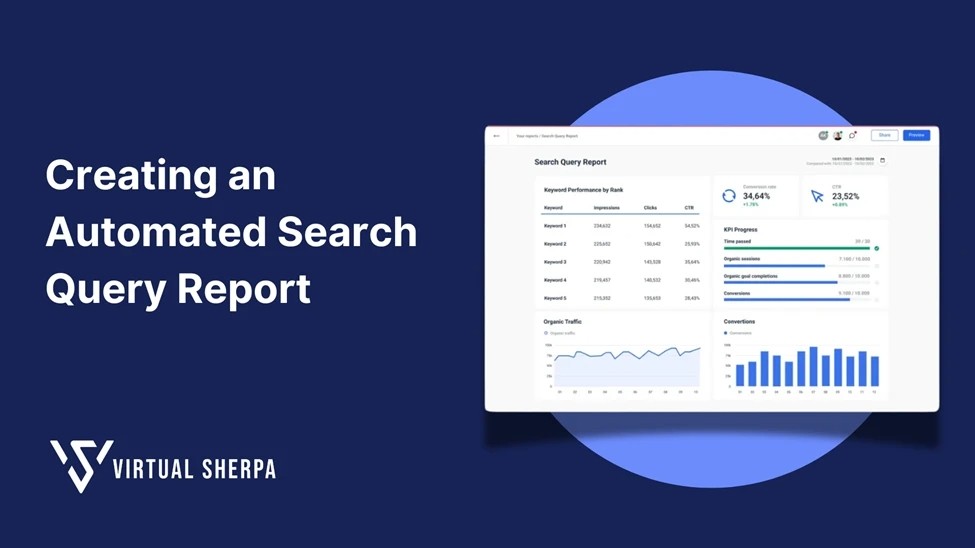
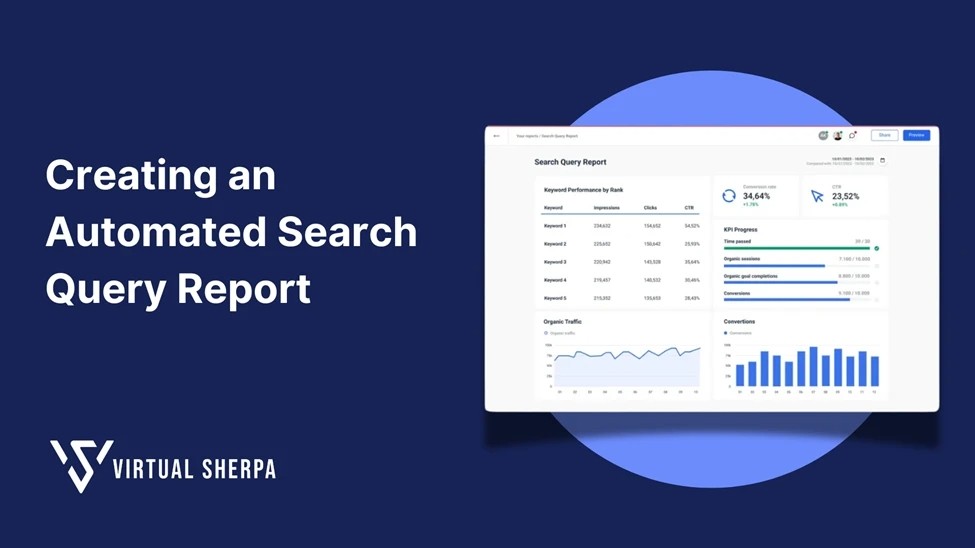
In the ever-evolving world of digital marketing, staying ahead of the competition requires not just creativity, but also a deep understanding of data. One of the most valuable data sources for SEO professionals is the Google Search Console, which provides insights into how your website is performing in search engines. However, manually sifting through this data can be tedious and time-consuming. That’s where automating your search query reports comes into play.
This comprehensive guide will walk you through the process of creating an automated search query report using Google Sheets. We’ll dive into the benefits of automation, best practices, and step-by-step instructions to get you started. By the end of this article, you’ll be equipped with the knowledge to streamline your SEO reporting, save time, and make more informed decisions.
Why Automate Your Search Query Reports?
Before we get into the nitty-gritty of how to set up your automated report, let’s first explore why automation is crucial for SEO professionals and digital marketers.
1. Save Time and Increase Efficiency
Manually pulling data from Google Search Console every time you need a report can be time-consuming. Automating this process allows you to set it up once and have fresh data delivered to you regularly without any additional effort. This means you can spend more time analyzing the data and less time gathering it.
2. Consistent Data Backups
Google Search Console only stores search data for 90 days, making it challenging to analyze long-term trends. By automating your reports, you ensure that your data is regularly backed up and stored in Google Sheets, allowing you to track performance over extended periods.
3. Improved Data Accuracy
Automation reduces the risk of human error, ensuring that your data is accurate and consistent every time. This is especially important when dealing with large datasets that are prone to mistakes when handled manually.
4. Streamlined Reporting
With automated reports, you can easily share up-to-date data with your team or clients. This ensures everyone is on the same page and can make informed decisions based on the latest insights.
Step-by-Step: How To Creating an Automated Search Query Report
To create an automated search query report, you’ll need a few things in place:
Google Search Console: Ensure that Google Search Console is set up for your website.
Google Sheets: You’ll be using Google Sheets to store and analyze your data.
Search Analytics for Sheets Add-on: This powerful add-on allows you to pull data directly from Google Search Console into Google Sheets.
Step 1: Install the “Search Analytics for Sheets” Add-on
To get started, you need to install the “Search Analytics for Sheets” add-on in Google Sheets. Here’s how:
Open a new or existing Google Sheet.
Navigate to “Add-ons” in the menu, then click on “Get add-ons.”
In the search bar, type “Search Analytics for Sheets” and hit enter.
Click on the add-on, then hit “Install.”
Follow the prompts to authorize the add-on with your Google Account.
Now that you have the add-on installed, you’re ready to start pulling data from Google Search Console.
Step 2: Perform an Initial Data Pull
Your first step is to pull data for the last two full months. This gives you a solid dataset to start working with. Here’s how to do it:
Open your Google Sheet and click on “Add-ons” → “Search Analytics for Sheets” → “Open Sidebar.”
In the sidebar, select the website you want to pull data from.
Choose the date range for the last two full months (e.g., if it’s December, pull data for October 1st - October 31st and November 1st - November 30th).
Under “Group By,” select “Date,” “Page,” and “Query.”
Set “Aggregation Type” to “Default.”
Leave “Rows Returned” as “Everything.”
Select “Create New Sheet” under “Results.”
Click “Request Data.”
You should now have two sheets of data, one for each month. Rename these sheets with the first three letters of the month and the year (e.g., “Oct 2023”).
Step 3: Enable Automatic Backups
To ensure that your data is consistently backed up, you need to enable the backup feature. This will automate the process of pulling new data every month. Here’s how:
Go to “Add-ons” → “Search Analytics for Sheets” → “Open Sidebar.”
In the sidebar, navigate to the “Backups” tab.
Select your website from the list.
Choose the monthly period and web search type.
In the “Group By” section, add “Date,” “Page,” and “Query.”
Set “Aggregation Type” to “Default.”
Check the box for “Enable Backup.”
Click “Enable Backup.”
With backups enabled, your data will automatically be pulled from Google Search Console each month and added to your Google Sheet. You’ll receive an email notification when new data is available.
Types of Search Query Reports
Now that you have your automated report set up, let’s explore the different types of search query reports you can create. Each type serves a specific purpose and can provide valuable insights into your SEO performance.
1. Keyword Performance Report
A keyword performance report focuses on how specific keywords are performing in search results. This report can help you identify which keywords are driving the most traffic to your site and which ones need improvement.
Example:
Date
Query
Clicks
Impressions
CTR
Position
2023-10-01
SEO tools
120
1,500
8.00%
5
2023-10-01
Best practices
90
1,200
7.50%
8
2. Page Performance Report
This report focuses on individual pages and how they perform in search results. It’s useful for identifying which pages are attracting the most traffic and which ones may need optimization.
Example:
Date
Page URL
Clicks
Impressions
CTR
Position
2023-10-01
/blog/seo-tools-guide
150
1,800
8.33%
4
2023-10-01
/services/seo-consultation
100
1,200
8.33%
7
3. Device Performance Report
A device performance report breaks down your search data by device type (e.g., mobile, desktop, tablet). This helps you understand how users on different devices are interacting with your site and whether your site is optimized for all platforms.
Example:
Date
Device
Clicks
Impressions
CTR
Position
2023-10-01
Mobile
300
2,500
12.00%
3
2023-10-01
Desktop
200
1,800
11.11%
5
4. Geographic Performance Report
This report focuses on how your site is performing in different geographic regions. It’s useful for businesses that operate in multiple locations or target a global audience.
Example:
Date
Country
Clicks
Impressions
CTR
Position
2023-10-01
United States
250
2,000
12.50%
4
2023-10-01
Canada
100
900
11.11%
6
Best Practices for Creating Search Query Reports
To get the most out of your automated search query reports, it’s essential to follow best practices. These practices will help you maintain accurate, actionable data and make informed decisions.
1. Regularly Review and Update Your Queries
While automation takes care of the heavy lifting, it’s important to periodically review the queries you’re tracking. As your SEO strategy evolves, you may need to add or remove certain queries to reflect your current goals.
2. Focus on High-Impact Keywords
When analyzing your data, prioritize keywords that have the highest impact on your traffic and conversions. These are the keywords that are most valuable to your business, and optimizing for them can yield significant results.
3. Segment Your Data
Segmenting your data by factors such as device type, geographic location, or user behavior can provide deeper insights. This allows you to tailor your SEO strategy to specific audiences and improve overall performance.
4. Use Conditional Formatting
In Google Sheets, you can use conditional formatting to highlight important trends or anomalies in your data. For example, you could highlight rows where the CTR is below a certain threshold, making it easier to identify pages that need improvement.
5. Set Up Alerts
Google Sheets allows you to set up email alerts for specific conditions, such as a sudden drop in clicks or impressions. This feature can help you stay on top of your SEO performance and address issues before they escalate.
Benefits of Using Google Sheets for Your Reports
While there are many tools available for SEO reporting, Google Sheets offers several unique advantages:
1. Cost-Effective
Google Sheets is free to use, making it a cost-effective option for businesses of all sizes. It provides all the functionality you need for creating and managing search query reports without the need for expensive software.
2. Customization
With Google Sheets, you have full control over how your data is displayed and analyzed. You can create custom formulas, charts, and dashboards to suit your specific needs.
3. Collaboration
Google Sheets allows for real-time collaboration, making it easy to share reports with your team or clients. Multiple users can view and edit the same document simultaneously, ensuring everyone has access to the latest data.
4. Integration
Google Sheets integrates seamlessly with other Google products, such as Google Analytics and Google Data Studio. This makes it easy to combine data from multiple sources and create comprehensive reports.
Conclusion
Creating an automated search query report using Google Sheets is a powerful way to enhance your SEO strategy. By automating the process, you can save time, ensure data accuracy, and make more informed decisions based on up-to-date insights.
From setting up your environment to enabling automatic backups, this guide has covered everything you need to know to get started. We’ve also explored different types of reports, best practices, and the importance of automation in SEO.
Now that you’re equipped with this knowledge, it’s time to put it into action. Set up your automated search query report today and start reaping the benefits of streamlined, data-driven SEO reporting. Your future self—and your website—will thank you.
For more advanced tips and strategies, be sure to check out our other articles and resources on SEO and digital marketing.
Happy reporting!
In the ever-evolving world of digital marketing, staying ahead of the competition requires not just creativity, but also a deep understanding of data. One of the most valuable data sources for SEO professionals is the Google Search Console, which provides insights into how your website is performing in search engines. However, manually sifting through this data can be tedious and time-consuming. That’s where automating your search query reports comes into play.
This comprehensive guide will walk you through the process of creating an automated search query report using Google Sheets. We’ll dive into the benefits of automation, best practices, and step-by-step instructions to get you started. By the end of this article, you’ll be equipped with the knowledge to streamline your SEO reporting, save time, and make more informed decisions.
Why Automate Your Search Query Reports?
Before we get into the nitty-gritty of how to set up your automated report, let’s first explore why automation is crucial for SEO professionals and digital marketers.
1. Save Time and Increase Efficiency
Manually pulling data from Google Search Console every time you need a report can be time-consuming. Automating this process allows you to set it up once and have fresh data delivered to you regularly without any additional effort. This means you can spend more time analyzing the data and less time gathering it.
2. Consistent Data Backups
Google Search Console only stores search data for 90 days, making it challenging to analyze long-term trends. By automating your reports, you ensure that your data is regularly backed up and stored in Google Sheets, allowing you to track performance over extended periods.
3. Improved Data Accuracy
Automation reduces the risk of human error, ensuring that your data is accurate and consistent every time. This is especially important when dealing with large datasets that are prone to mistakes when handled manually.
4. Streamlined Reporting
With automated reports, you can easily share up-to-date data with your team or clients. This ensures everyone is on the same page and can make informed decisions based on the latest insights.
Step-by-Step: How To Creating an Automated Search Query Report
To create an automated search query report, you’ll need a few things in place:
Google Search Console: Ensure that Google Search Console is set up for your website.
Google Sheets: You’ll be using Google Sheets to store and analyze your data.
Search Analytics for Sheets Add-on: This powerful add-on allows you to pull data directly from Google Search Console into Google Sheets.
Step 1: Install the “Search Analytics for Sheets” Add-on
To get started, you need to install the “Search Analytics for Sheets” add-on in Google Sheets. Here’s how:
Open a new or existing Google Sheet.
Navigate to “Add-ons” in the menu, then click on “Get add-ons.”
In the search bar, type “Search Analytics for Sheets” and hit enter.
Click on the add-on, then hit “Install.”
Follow the prompts to authorize the add-on with your Google Account.
Now that you have the add-on installed, you’re ready to start pulling data from Google Search Console.
Step 2: Perform an Initial Data Pull
Your first step is to pull data for the last two full months. This gives you a solid dataset to start working with. Here’s how to do it:
Open your Google Sheet and click on “Add-ons” → “Search Analytics for Sheets” → “Open Sidebar.”
In the sidebar, select the website you want to pull data from.
Choose the date range for the last two full months (e.g., if it’s December, pull data for October 1st - October 31st and November 1st - November 30th).
Under “Group By,” select “Date,” “Page,” and “Query.”
Set “Aggregation Type” to “Default.”
Leave “Rows Returned” as “Everything.”
Select “Create New Sheet” under “Results.”
Click “Request Data.”
You should now have two sheets of data, one for each month. Rename these sheets with the first three letters of the month and the year (e.g., “Oct 2023”).
Step 3: Enable Automatic Backups
To ensure that your data is consistently backed up, you need to enable the backup feature. This will automate the process of pulling new data every month. Here’s how:
Go to “Add-ons” → “Search Analytics for Sheets” → “Open Sidebar.”
In the sidebar, navigate to the “Backups” tab.
Select your website from the list.
Choose the monthly period and web search type.
In the “Group By” section, add “Date,” “Page,” and “Query.”
Set “Aggregation Type” to “Default.”
Check the box for “Enable Backup.”
Click “Enable Backup.”
With backups enabled, your data will automatically be pulled from Google Search Console each month and added to your Google Sheet. You’ll receive an email notification when new data is available.
Types of Search Query Reports
Now that you have your automated report set up, let’s explore the different types of search query reports you can create. Each type serves a specific purpose and can provide valuable insights into your SEO performance.
1. Keyword Performance Report
A keyword performance report focuses on how specific keywords are performing in search results. This report can help you identify which keywords are driving the most traffic to your site and which ones need improvement.
Example:
Date
Query
Clicks
Impressions
CTR
Position
2023-10-01
SEO tools
120
1,500
8.00%
5
2023-10-01
Best practices
90
1,200
7.50%
8
2. Page Performance Report
This report focuses on individual pages and how they perform in search results. It’s useful for identifying which pages are attracting the most traffic and which ones may need optimization.
Example:
Date
Page URL
Clicks
Impressions
CTR
Position
2023-10-01
/blog/seo-tools-guide
150
1,800
8.33%
4
2023-10-01
/services/seo-consultation
100
1,200
8.33%
7
3. Device Performance Report
A device performance report breaks down your search data by device type (e.g., mobile, desktop, tablet). This helps you understand how users on different devices are interacting with your site and whether your site is optimized for all platforms.
Example:
Date
Device
Clicks
Impressions
CTR
Position
2023-10-01
Mobile
300
2,500
12.00%
3
2023-10-01
Desktop
200
1,800
11.11%
5
4. Geographic Performance Report
This report focuses on how your site is performing in different geographic regions. It’s useful for businesses that operate in multiple locations or target a global audience.
Example:
Date
Country
Clicks
Impressions
CTR
Position
2023-10-01
United States
250
2,000
12.50%
4
2023-10-01
Canada
100
900
11.11%
6
Best Practices for Creating Search Query Reports
To get the most out of your automated search query reports, it’s essential to follow best practices. These practices will help you maintain accurate, actionable data and make informed decisions.
1. Regularly Review and Update Your Queries
While automation takes care of the heavy lifting, it’s important to periodically review the queries you’re tracking. As your SEO strategy evolves, you may need to add or remove certain queries to reflect your current goals.
2. Focus on High-Impact Keywords
When analyzing your data, prioritize keywords that have the highest impact on your traffic and conversions. These are the keywords that are most valuable to your business, and optimizing for them can yield significant results.
3. Segment Your Data
Segmenting your data by factors such as device type, geographic location, or user behavior can provide deeper insights. This allows you to tailor your SEO strategy to specific audiences and improve overall performance.
4. Use Conditional Formatting
In Google Sheets, you can use conditional formatting to highlight important trends or anomalies in your data. For example, you could highlight rows where the CTR is below a certain threshold, making it easier to identify pages that need improvement.
5. Set Up Alerts
Google Sheets allows you to set up email alerts for specific conditions, such as a sudden drop in clicks or impressions. This feature can help you stay on top of your SEO performance and address issues before they escalate.
Benefits of Using Google Sheets for Your Reports
While there are many tools available for SEO reporting, Google Sheets offers several unique advantages:
1. Cost-Effective
Google Sheets is free to use, making it a cost-effective option for businesses of all sizes. It provides all the functionality you need for creating and managing search query reports without the need for expensive software.
2. Customization
With Google Sheets, you have full control over how your data is displayed and analyzed. You can create custom formulas, charts, and dashboards to suit your specific needs.
3. Collaboration
Google Sheets allows for real-time collaboration, making it easy to share reports with your team or clients. Multiple users can view and edit the same document simultaneously, ensuring everyone has access to the latest data.
4. Integration
Google Sheets integrates seamlessly with other Google products, such as Google Analytics and Google Data Studio. This makes it easy to combine data from multiple sources and create comprehensive reports.
Conclusion
Creating an automated search query report using Google Sheets is a powerful way to enhance your SEO strategy. By automating the process, you can save time, ensure data accuracy, and make more informed decisions based on up-to-date insights.
From setting up your environment to enabling automatic backups, this guide has covered everything you need to know to get started. We’ve also explored different types of reports, best practices, and the importance of automation in SEO.
Now that you’re equipped with this knowledge, it’s time to put it into action. Set up your automated search query report today and start reaping the benefits of streamlined, data-driven SEO reporting. Your future self—and your website—will thank you.
For more advanced tips and strategies, be sure to check out our other articles and resources on SEO and digital marketing.
Happy reporting!
In the ever-evolving world of digital marketing, staying ahead of the competition requires not just creativity, but also a deep understanding of data. One of the most valuable data sources for SEO professionals is the Google Search Console, which provides insights into how your website is performing in search engines. However, manually sifting through this data can be tedious and time-consuming. That’s where automating your search query reports comes into play.
This comprehensive guide will walk you through the process of creating an automated search query report using Google Sheets. We’ll dive into the benefits of automation, best practices, and step-by-step instructions to get you started. By the end of this article, you’ll be equipped with the knowledge to streamline your SEO reporting, save time, and make more informed decisions.
Why Automate Your Search Query Reports?
Before we get into the nitty-gritty of how to set up your automated report, let’s first explore why automation is crucial for SEO professionals and digital marketers.
1. Save Time and Increase Efficiency
Manually pulling data from Google Search Console every time you need a report can be time-consuming. Automating this process allows you to set it up once and have fresh data delivered to you regularly without any additional effort. This means you can spend more time analyzing the data and less time gathering it.
2. Consistent Data Backups
Google Search Console only stores search data for 90 days, making it challenging to analyze long-term trends. By automating your reports, you ensure that your data is regularly backed up and stored in Google Sheets, allowing you to track performance over extended periods.
3. Improved Data Accuracy
Automation reduces the risk of human error, ensuring that your data is accurate and consistent every time. This is especially important when dealing with large datasets that are prone to mistakes when handled manually.
4. Streamlined Reporting
With automated reports, you can easily share up-to-date data with your team or clients. This ensures everyone is on the same page and can make informed decisions based on the latest insights.
Step-by-Step: How To Creating an Automated Search Query Report
To create an automated search query report, you’ll need a few things in place:
Google Search Console: Ensure that Google Search Console is set up for your website.
Google Sheets: You’ll be using Google Sheets to store and analyze your data.
Search Analytics for Sheets Add-on: This powerful add-on allows you to pull data directly from Google Search Console into Google Sheets.
Step 1: Install the “Search Analytics for Sheets” Add-on
To get started, you need to install the “Search Analytics for Sheets” add-on in Google Sheets. Here’s how:
Open a new or existing Google Sheet.
Navigate to “Add-ons” in the menu, then click on “Get add-ons.”
In the search bar, type “Search Analytics for Sheets” and hit enter.
Click on the add-on, then hit “Install.”
Follow the prompts to authorize the add-on with your Google Account.
Now that you have the add-on installed, you’re ready to start pulling data from Google Search Console.
Step 2: Perform an Initial Data Pull
Your first step is to pull data for the last two full months. This gives you a solid dataset to start working with. Here’s how to do it:
Open your Google Sheet and click on “Add-ons” → “Search Analytics for Sheets” → “Open Sidebar.”
In the sidebar, select the website you want to pull data from.
Choose the date range for the last two full months (e.g., if it’s December, pull data for October 1st - October 31st and November 1st - November 30th).
Under “Group By,” select “Date,” “Page,” and “Query.”
Set “Aggregation Type” to “Default.”
Leave “Rows Returned” as “Everything.”
Select “Create New Sheet” under “Results.”
Click “Request Data.”
You should now have two sheets of data, one for each month. Rename these sheets with the first three letters of the month and the year (e.g., “Oct 2023”).
Step 3: Enable Automatic Backups
To ensure that your data is consistently backed up, you need to enable the backup feature. This will automate the process of pulling new data every month. Here’s how:
Go to “Add-ons” → “Search Analytics for Sheets” → “Open Sidebar.”
In the sidebar, navigate to the “Backups” tab.
Select your website from the list.
Choose the monthly period and web search type.
In the “Group By” section, add “Date,” “Page,” and “Query.”
Set “Aggregation Type” to “Default.”
Check the box for “Enable Backup.”
Click “Enable Backup.”
With backups enabled, your data will automatically be pulled from Google Search Console each month and added to your Google Sheet. You’ll receive an email notification when new data is available.
Types of Search Query Reports
Now that you have your automated report set up, let’s explore the different types of search query reports you can create. Each type serves a specific purpose and can provide valuable insights into your SEO performance.
1. Keyword Performance Report
A keyword performance report focuses on how specific keywords are performing in search results. This report can help you identify which keywords are driving the most traffic to your site and which ones need improvement.
Example:
Date
Query
Clicks
Impressions
CTR
Position
2023-10-01
SEO tools
120
1,500
8.00%
5
2023-10-01
Best practices
90
1,200
7.50%
8
2. Page Performance Report
This report focuses on individual pages and how they perform in search results. It’s useful for identifying which pages are attracting the most traffic and which ones may need optimization.
Example:
Date
Page URL
Clicks
Impressions
CTR
Position
2023-10-01
/blog/seo-tools-guide
150
1,800
8.33%
4
2023-10-01
/services/seo-consultation
100
1,200
8.33%
7
3. Device Performance Report
A device performance report breaks down your search data by device type (e.g., mobile, desktop, tablet). This helps you understand how users on different devices are interacting with your site and whether your site is optimized for all platforms.
Example:
Date
Device
Clicks
Impressions
CTR
Position
2023-10-01
Mobile
300
2,500
12.00%
3
2023-10-01
Desktop
200
1,800
11.11%
5
4. Geographic Performance Report
This report focuses on how your site is performing in different geographic regions. It’s useful for businesses that operate in multiple locations or target a global audience.
Example:
Date
Country
Clicks
Impressions
CTR
Position
2023-10-01
United States
250
2,000
12.50%
4
2023-10-01
Canada
100
900
11.11%
6
Best Practices for Creating Search Query Reports
To get the most out of your automated search query reports, it’s essential to follow best practices. These practices will help you maintain accurate, actionable data and make informed decisions.
1. Regularly Review and Update Your Queries
While automation takes care of the heavy lifting, it’s important to periodically review the queries you’re tracking. As your SEO strategy evolves, you may need to add or remove certain queries to reflect your current goals.
2. Focus on High-Impact Keywords
When analyzing your data, prioritize keywords that have the highest impact on your traffic and conversions. These are the keywords that are most valuable to your business, and optimizing for them can yield significant results.
3. Segment Your Data
Segmenting your data by factors such as device type, geographic location, or user behavior can provide deeper insights. This allows you to tailor your SEO strategy to specific audiences and improve overall performance.
4. Use Conditional Formatting
In Google Sheets, you can use conditional formatting to highlight important trends or anomalies in your data. For example, you could highlight rows where the CTR is below a certain threshold, making it easier to identify pages that need improvement.
5. Set Up Alerts
Google Sheets allows you to set up email alerts for specific conditions, such as a sudden drop in clicks or impressions. This feature can help you stay on top of your SEO performance and address issues before they escalate.
Benefits of Using Google Sheets for Your Reports
While there are many tools available for SEO reporting, Google Sheets offers several unique advantages:
1. Cost-Effective
Google Sheets is free to use, making it a cost-effective option for businesses of all sizes. It provides all the functionality you need for creating and managing search query reports without the need for expensive software.
2. Customization
With Google Sheets, you have full control over how your data is displayed and analyzed. You can create custom formulas, charts, and dashboards to suit your specific needs.
3. Collaboration
Google Sheets allows for real-time collaboration, making it easy to share reports with your team or clients. Multiple users can view and edit the same document simultaneously, ensuring everyone has access to the latest data.
4. Integration
Google Sheets integrates seamlessly with other Google products, such as Google Analytics and Google Data Studio. This makes it easy to combine data from multiple sources and create comprehensive reports.
Conclusion
Creating an automated search query report using Google Sheets is a powerful way to enhance your SEO strategy. By automating the process, you can save time, ensure data accuracy, and make more informed decisions based on up-to-date insights.
From setting up your environment to enabling automatic backups, this guide has covered everything you need to know to get started. We’ve also explored different types of reports, best practices, and the importance of automation in SEO.
Now that you’re equipped with this knowledge, it’s time to put it into action. Set up your automated search query report today and start reaping the benefits of streamlined, data-driven SEO reporting. Your future self—and your website—will thank you.
For more advanced tips and strategies, be sure to check out our other articles and resources on SEO and digital marketing.
Happy reporting!