
Contact us
Digital Marketing
The Ultimate Guide to Setting Up Twitter Conversion Tracking
Feb 5, 2025
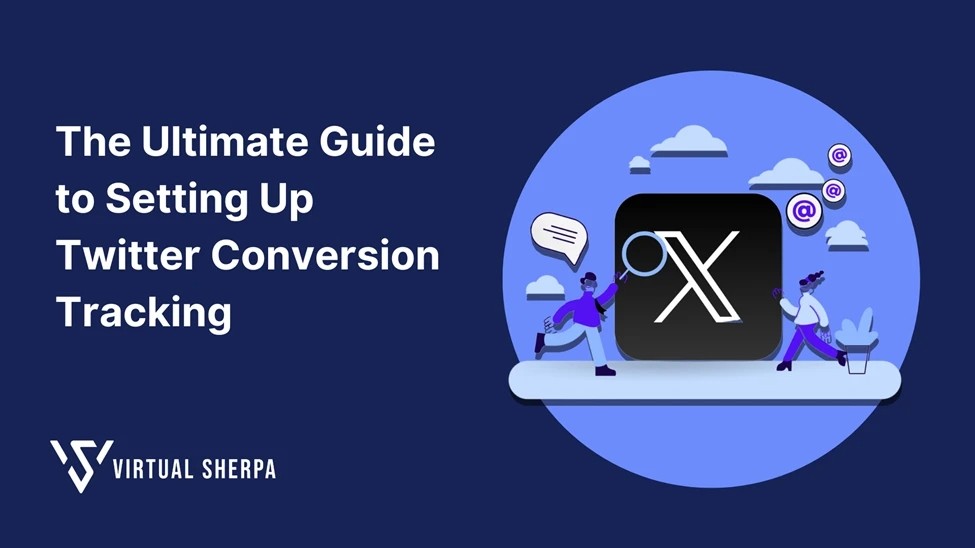
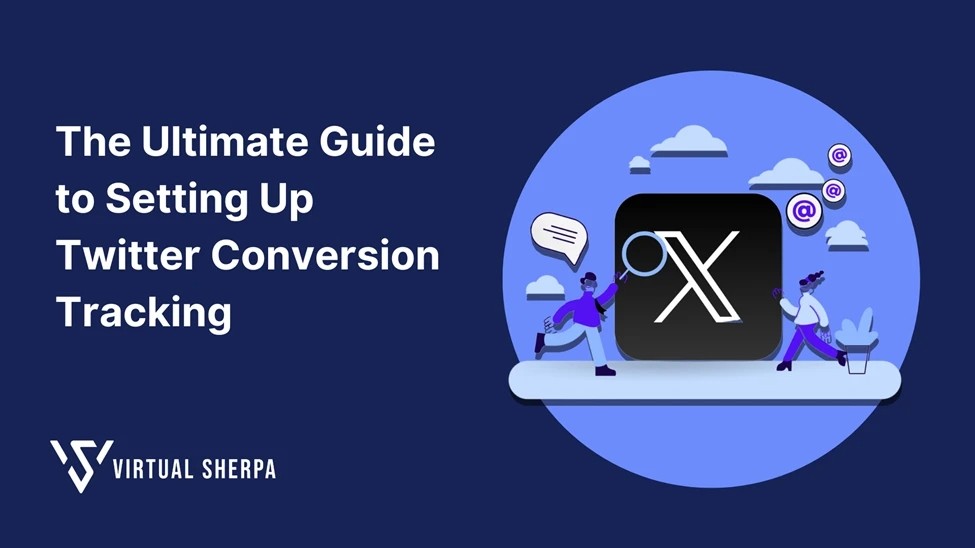
Twitter, as a robust social media platform, offers businesses an effective way to engage with their audience and drive conversions. However, without the ability to track these conversions, it's challenging to determine the effectiveness of your Twitter Ads campaigns. That’s where Twitter Conversion Tracking comes into play. This comprehensive guide will walk you through the process of setting up Twitter Conversion Tracking, including its importance, best practices, and examples to help you get the most out of your Twitter Ads campaigns.
Table of Contents
Introduction to Twitter Conversion Tracking
Why Twitter Conversion Tracking is Essential
Prerequisites for Setting Up Twitter Conversion Tracking
Step-by-Step Guide to Setting Up Twitter Conversion Tracking
○ Installing Twitter Pixel Helper
○ Generating Your Twitter Universal Tag
○ Installing the Universal Tag via Google Tag Manager
○ Determining and Creating Conversion Events
○ Verifying Your Setup
Best Practices for Twitter Conversion Tracking
Common Issues and Troubleshooting
Benefits of Effective Conversion Tracking
Conclusion
1. Introduction to Twitter Conversion Tracking
Twitter Conversion Tracking is a feature that allows advertisers to track the actions users take after viewing or engaging with their Twitter Ads. These actions, also known as conversions, can range from website visits to purchases and sign-ups. By setting up conversion tracking, you can measure the impact of your Twitter Ads, optimize your campaigns, and ultimately improve your return on investment (ROI).
2. Why Twitter Conversion Tracking is Essential
Conversion tracking is vital for several reasons:
Measure Campaign Effectiveness: Without conversion tracking, you’re essentially flying blind. You may see that your ad has received clicks, but you won’t know if those clicks resulted in meaningful actions, such as purchases or sign-ups.
Optimize Ad Spend: Knowing which ads are driving conversions allows you to allocate your budget more effectively. You can invest more in high-performing ads and tweak or discontinue underperforming ones.
Understand Your Audience: Conversion tracking provides insights into your audience’s behavior, helping you understand what resonates with them and what doesn’t.
Enhanced Reporting: With conversion data, you can create more detailed and accurate reports, showcasing the true value of your Twitter Ads campaigns.
3. Prerequisites for Setting Up Twitter Conversion Tracking
Before diving into the setup process, ensure you have the following:
● Google Tag Manager: This is essential for implementing the Twitter Universal Tag on your website. If you haven’t set up Google Tag Manager yet, make sure to do so. Learn how to set up Google Tag Manager for WordPress or Shopify here.
● Twitter Ads Account: You need a Twitter Ads account to access the conversion tracking tools. If you don't have one, you can easily sign up for a Twitter Ads account.
4. Step-by-Step Guide to Setting Up Twitter Conversion Tracking
4.1. Installing Twitter Pixel Helper
Before setting up conversion tracking, it's advisable to install the Twitter Pixel Helper extension on your Google Chrome browser. This tool helps you verify that your tags are correctly installed and firing as expected.
Install the Extension: Visit the Chrome Web Store and search for "Twitter Pixel Helper." Install it to your browser.
Activate the Extension: Once installed, activate the extension to ensure it’s running while you set up and test your conversion tracking.
4.2. Generating Your Twitter Universal Tag
The Twitter Universal Tag is a piece of JavaScript code that you’ll need to add to your website to track conversions.
Log in to Your Twitter Ads Account: Go to Twitter Ads and log in with your credentials.
Access Conversion Tracking: Navigate to Tools in the menu and select Conversion Tracking.
Generate the Universal Tag: If you haven’t created a tag before, you’ll be prompted to do so. Agree to the Terms and Conditions and click “Generate website tag for conversion tracking.”
Copy the Code: A code snippet will be generated. Copy this code, as you’ll need it in the next steps.
4.3. Installing the Universal Tag via Google Tag Manager
Now that you have your Twitter Universal Tag, the next step is to install it on your website using Google Tag Manager.
Log in to Google Tag Manager: Access your Google Tag Manager account here.
Select Your Account: Choose the account and container that corresponds to the website where you want to install the Twitter tag.
Create a New Tag: Go to Tags and click New.
Name Your Tag: Give your tag a relevant name, such as "Twitter Conversion Tracking - Universal Tag."
Configure the Tag: In the Tag Configuration section, select Custom HTML.
Paste the Code: Paste the Twitter Universal Tag code snippet into the HTML section.
Set Triggering:
○ For most websites, select All Pages to fire the tag on every page where Google Tag Manager is installed. This ensures you capture all potential conversions.
○ If you only want to track specific pages, click the + icon, choose Trigger Configuration, and set the conditions under Page Path or Page URL.
Save and Submit: Click Submit to activate your tag.
4.4. Determining and Creating Conversion Events
Conversion events are the specific actions you want to track. Examples include:
● Site Visit: Tracking when a user visits a specific landing page.
● Purchase: Tracking when a user completes a purchase.
● Download: Tracking when a user downloads a file.
● Sign-Up: Tracking when a user signs up for a service or newsletter.
Tip: For most businesses, tracking Site Visits, Sign-Ups, and Purchases is sufficient.
Creating Conversion Events
Access Conversion Tracking: Log in to your Twitter Ads account, go to Tools, and select Conversion Tracking.
Create a New Conversion Event: Click “Create New Conversion Event.”
Setup the Event:
○ Name: Give the event a descriptive name.
○ Type of Conversion: Select the type that best matches the action you want to track.
○ Website Tag: Select Universal Website Tag.
○ Traffic Conditions: Define the URL or page path where the conversion occurs, such as a "Thank You" page after a purchase.
Set Attribution Window: Customize your attribution window. By default, Twitter uses 30 days for Post-Engagement and 1 day for Post-View, but you can adjust these based on your business needs.
4.5. Verifying Your Setup
It’s crucial to verify that your tags and conversion events are correctly set up.
Test the Conversion: Perform the action that triggers the conversion, such as submitting a form or completing a purchase.
Check the Twitter Pixel Helper: Click on the Twitter Pixel Helper extension. If the tag is correctly installed, you’ll see a confirmation message.
Verify in Twitter Ads Manager: Go back to Twitter Ads Manager, navigate to Tools, and then Conversion Tracking. Check that the status of your tags and events is "Tracking." If it shows "Unverified," ensure you’ve performed the required action and wait for the status to update.
5. Best Practices for Twitter Conversion Tracking
To maximize the effectiveness of your conversion tracking, consider these best practices:
Use Specific Naming Conventions: Name your tags and events descriptively so that you can easily identify them in reports.
Test Regularly: Regularly test your conversion tracking setup to ensure everything is working correctly. This is especially important after making changes to your website.
Limit Post-View Attribution: Consider disabling Post-View attribution or setting it to a short window (e.g., 1 day) to get more accurate data.
Monitor and Optimize: Continuously monitor your conversion data and use it to optimize your campaigns. Adjust your ads, targeting, and budget based on what’s driving the most conversions.
Combine with Other Analytics: Use Twitter Conversion Tracking in conjunction with other analytics tools like Google Analytics to get a comprehensive view of your marketing performance.
6. Common Issues and Troubleshooting
Despite your best efforts, you might encounter issues with your conversion tracking setup. Here are some common problems and how to fix them:
Tag Not Firing: If your tag isn’t firing, double-check that you’ve installed it on the correct pages and that the trigger conditions are set correctly.
Unverified Status: If your conversion event remains unverified, make sure you’ve completed the action that triggers the conversion and allow some time for Twitter to update the status.
Incorrect Attribution: If you notice that conversions are being incorrectly attributed, review your attribution window settings. Reducing the Post-View window can often resolve this issue.
Tag Conflict: If you’re using multiple tracking tags, ensure they aren’t conflicting. Consider using a tag manager to organize and deploy tags more effectively.
7. Benefits of Effective Conversion Tracking
Effective Twitter Conversion Tracking can provide numerous benefits for your business:
Improved ROI: By identifying which ads are driving conversions, you can allocate your budget more effectively, leading to better ROI.
Increased Conversion Rates: Optimizing your ads based on conversion data can lead to higher conversion rates.
Better Audience Insights: Conversion tracking provides valuable insights into your audience’s behavior, helping you refine your targeting and messaging.
Enhanced Campaign Performance: With accurate conversion data, you can continuously improve your campaigns, making them more effective over time.
Data-Driven Decision Making: Conversion tracking allows you to make informed, data-driven decisions about your marketing strategy, reducing guesswork and increasing efficiency.
8. Conclusion
Setting up Twitter Conversion Tracking is an essential step for any business running Twitter Ads. It provides the data you need to measure, optimize, and improve your ad campaigns. By following this guide, you’ll be able to set up conversion tracking quickly and efficiently, enabling you to maximize the effectiveness of your Twitter marketing efforts.
Remember, the key to success is not just setting up conversion tracking but also regularly monitoring and optimizing your campaigns based on the insights you gain. With the right approach, Twitter Conversion Tracking can be a powerful tool in your digital marketing arsenal, helping you achieve your business goals more effectively.
If you haven’t already, start setting up your Twitter Conversion Tracking today and take your Twitter Ads to the next level!
This article provides an in-depth understanding of Twitter Conversion Tracking and offers actionable steps to set it up effectively. By implementing these strategies, you can ensure that your Twitter Ads campaigns are not only reaching your target audience but also driving the desired outcomes.
Twitter, as a robust social media platform, offers businesses an effective way to engage with their audience and drive conversions. However, without the ability to track these conversions, it's challenging to determine the effectiveness of your Twitter Ads campaigns. That’s where Twitter Conversion Tracking comes into play. This comprehensive guide will walk you through the process of setting up Twitter Conversion Tracking, including its importance, best practices, and examples to help you get the most out of your Twitter Ads campaigns.
Table of Contents
Introduction to Twitter Conversion Tracking
Why Twitter Conversion Tracking is Essential
Prerequisites for Setting Up Twitter Conversion Tracking
Step-by-Step Guide to Setting Up Twitter Conversion Tracking
○ Installing Twitter Pixel Helper
○ Generating Your Twitter Universal Tag
○ Installing the Universal Tag via Google Tag Manager
○ Determining and Creating Conversion Events
○ Verifying Your Setup
Best Practices for Twitter Conversion Tracking
Common Issues and Troubleshooting
Benefits of Effective Conversion Tracking
Conclusion
1. Introduction to Twitter Conversion Tracking
Twitter Conversion Tracking is a feature that allows advertisers to track the actions users take after viewing or engaging with their Twitter Ads. These actions, also known as conversions, can range from website visits to purchases and sign-ups. By setting up conversion tracking, you can measure the impact of your Twitter Ads, optimize your campaigns, and ultimately improve your return on investment (ROI).
2. Why Twitter Conversion Tracking is Essential
Conversion tracking is vital for several reasons:
Measure Campaign Effectiveness: Without conversion tracking, you’re essentially flying blind. You may see that your ad has received clicks, but you won’t know if those clicks resulted in meaningful actions, such as purchases or sign-ups.
Optimize Ad Spend: Knowing which ads are driving conversions allows you to allocate your budget more effectively. You can invest more in high-performing ads and tweak or discontinue underperforming ones.
Understand Your Audience: Conversion tracking provides insights into your audience’s behavior, helping you understand what resonates with them and what doesn’t.
Enhanced Reporting: With conversion data, you can create more detailed and accurate reports, showcasing the true value of your Twitter Ads campaigns.
3. Prerequisites for Setting Up Twitter Conversion Tracking
Before diving into the setup process, ensure you have the following:
● Google Tag Manager: This is essential for implementing the Twitter Universal Tag on your website. If you haven’t set up Google Tag Manager yet, make sure to do so. Learn how to set up Google Tag Manager for WordPress or Shopify here.
● Twitter Ads Account: You need a Twitter Ads account to access the conversion tracking tools. If you don't have one, you can easily sign up for a Twitter Ads account.
4. Step-by-Step Guide to Setting Up Twitter Conversion Tracking
4.1. Installing Twitter Pixel Helper
Before setting up conversion tracking, it's advisable to install the Twitter Pixel Helper extension on your Google Chrome browser. This tool helps you verify that your tags are correctly installed and firing as expected.
Install the Extension: Visit the Chrome Web Store and search for "Twitter Pixel Helper." Install it to your browser.
Activate the Extension: Once installed, activate the extension to ensure it’s running while you set up and test your conversion tracking.
4.2. Generating Your Twitter Universal Tag
The Twitter Universal Tag is a piece of JavaScript code that you’ll need to add to your website to track conversions.
Log in to Your Twitter Ads Account: Go to Twitter Ads and log in with your credentials.
Access Conversion Tracking: Navigate to Tools in the menu and select Conversion Tracking.
Generate the Universal Tag: If you haven’t created a tag before, you’ll be prompted to do so. Agree to the Terms and Conditions and click “Generate website tag for conversion tracking.”
Copy the Code: A code snippet will be generated. Copy this code, as you’ll need it in the next steps.
4.3. Installing the Universal Tag via Google Tag Manager
Now that you have your Twitter Universal Tag, the next step is to install it on your website using Google Tag Manager.
Log in to Google Tag Manager: Access your Google Tag Manager account here.
Select Your Account: Choose the account and container that corresponds to the website where you want to install the Twitter tag.
Create a New Tag: Go to Tags and click New.
Name Your Tag: Give your tag a relevant name, such as "Twitter Conversion Tracking - Universal Tag."
Configure the Tag: In the Tag Configuration section, select Custom HTML.
Paste the Code: Paste the Twitter Universal Tag code snippet into the HTML section.
Set Triggering:
○ For most websites, select All Pages to fire the tag on every page where Google Tag Manager is installed. This ensures you capture all potential conversions.
○ If you only want to track specific pages, click the + icon, choose Trigger Configuration, and set the conditions under Page Path or Page URL.
Save and Submit: Click Submit to activate your tag.
4.4. Determining and Creating Conversion Events
Conversion events are the specific actions you want to track. Examples include:
● Site Visit: Tracking when a user visits a specific landing page.
● Purchase: Tracking when a user completes a purchase.
● Download: Tracking when a user downloads a file.
● Sign-Up: Tracking when a user signs up for a service or newsletter.
Tip: For most businesses, tracking Site Visits, Sign-Ups, and Purchases is sufficient.
Creating Conversion Events
Access Conversion Tracking: Log in to your Twitter Ads account, go to Tools, and select Conversion Tracking.
Create a New Conversion Event: Click “Create New Conversion Event.”
Setup the Event:
○ Name: Give the event a descriptive name.
○ Type of Conversion: Select the type that best matches the action you want to track.
○ Website Tag: Select Universal Website Tag.
○ Traffic Conditions: Define the URL or page path where the conversion occurs, such as a "Thank You" page after a purchase.
Set Attribution Window: Customize your attribution window. By default, Twitter uses 30 days for Post-Engagement and 1 day for Post-View, but you can adjust these based on your business needs.
4.5. Verifying Your Setup
It’s crucial to verify that your tags and conversion events are correctly set up.
Test the Conversion: Perform the action that triggers the conversion, such as submitting a form or completing a purchase.
Check the Twitter Pixel Helper: Click on the Twitter Pixel Helper extension. If the tag is correctly installed, you’ll see a confirmation message.
Verify in Twitter Ads Manager: Go back to Twitter Ads Manager, navigate to Tools, and then Conversion Tracking. Check that the status of your tags and events is "Tracking." If it shows "Unverified," ensure you’ve performed the required action and wait for the status to update.
5. Best Practices for Twitter Conversion Tracking
To maximize the effectiveness of your conversion tracking, consider these best practices:
Use Specific Naming Conventions: Name your tags and events descriptively so that you can easily identify them in reports.
Test Regularly: Regularly test your conversion tracking setup to ensure everything is working correctly. This is especially important after making changes to your website.
Limit Post-View Attribution: Consider disabling Post-View attribution or setting it to a short window (e.g., 1 day) to get more accurate data.
Monitor and Optimize: Continuously monitor your conversion data and use it to optimize your campaigns. Adjust your ads, targeting, and budget based on what’s driving the most conversions.
Combine with Other Analytics: Use Twitter Conversion Tracking in conjunction with other analytics tools like Google Analytics to get a comprehensive view of your marketing performance.
6. Common Issues and Troubleshooting
Despite your best efforts, you might encounter issues with your conversion tracking setup. Here are some common problems and how to fix them:
Tag Not Firing: If your tag isn’t firing, double-check that you’ve installed it on the correct pages and that the trigger conditions are set correctly.
Unverified Status: If your conversion event remains unverified, make sure you’ve completed the action that triggers the conversion and allow some time for Twitter to update the status.
Incorrect Attribution: If you notice that conversions are being incorrectly attributed, review your attribution window settings. Reducing the Post-View window can often resolve this issue.
Tag Conflict: If you’re using multiple tracking tags, ensure they aren’t conflicting. Consider using a tag manager to organize and deploy tags more effectively.
7. Benefits of Effective Conversion Tracking
Effective Twitter Conversion Tracking can provide numerous benefits for your business:
Improved ROI: By identifying which ads are driving conversions, you can allocate your budget more effectively, leading to better ROI.
Increased Conversion Rates: Optimizing your ads based on conversion data can lead to higher conversion rates.
Better Audience Insights: Conversion tracking provides valuable insights into your audience’s behavior, helping you refine your targeting and messaging.
Enhanced Campaign Performance: With accurate conversion data, you can continuously improve your campaigns, making them more effective over time.
Data-Driven Decision Making: Conversion tracking allows you to make informed, data-driven decisions about your marketing strategy, reducing guesswork and increasing efficiency.
8. Conclusion
Setting up Twitter Conversion Tracking is an essential step for any business running Twitter Ads. It provides the data you need to measure, optimize, and improve your ad campaigns. By following this guide, you’ll be able to set up conversion tracking quickly and efficiently, enabling you to maximize the effectiveness of your Twitter marketing efforts.
Remember, the key to success is not just setting up conversion tracking but also regularly monitoring and optimizing your campaigns based on the insights you gain. With the right approach, Twitter Conversion Tracking can be a powerful tool in your digital marketing arsenal, helping you achieve your business goals more effectively.
If you haven’t already, start setting up your Twitter Conversion Tracking today and take your Twitter Ads to the next level!
This article provides an in-depth understanding of Twitter Conversion Tracking and offers actionable steps to set it up effectively. By implementing these strategies, you can ensure that your Twitter Ads campaigns are not only reaching your target audience but also driving the desired outcomes.
Twitter, as a robust social media platform, offers businesses an effective way to engage with their audience and drive conversions. However, without the ability to track these conversions, it's challenging to determine the effectiveness of your Twitter Ads campaigns. That’s where Twitter Conversion Tracking comes into play. This comprehensive guide will walk you through the process of setting up Twitter Conversion Tracking, including its importance, best practices, and examples to help you get the most out of your Twitter Ads campaigns.
Table of Contents
Introduction to Twitter Conversion Tracking
Why Twitter Conversion Tracking is Essential
Prerequisites for Setting Up Twitter Conversion Tracking
Step-by-Step Guide to Setting Up Twitter Conversion Tracking
○ Installing Twitter Pixel Helper
○ Generating Your Twitter Universal Tag
○ Installing the Universal Tag via Google Tag Manager
○ Determining and Creating Conversion Events
○ Verifying Your Setup
Best Practices for Twitter Conversion Tracking
Common Issues and Troubleshooting
Benefits of Effective Conversion Tracking
Conclusion
1. Introduction to Twitter Conversion Tracking
Twitter Conversion Tracking is a feature that allows advertisers to track the actions users take after viewing or engaging with their Twitter Ads. These actions, also known as conversions, can range from website visits to purchases and sign-ups. By setting up conversion tracking, you can measure the impact of your Twitter Ads, optimize your campaigns, and ultimately improve your return on investment (ROI).
2. Why Twitter Conversion Tracking is Essential
Conversion tracking is vital for several reasons:
Measure Campaign Effectiveness: Without conversion tracking, you’re essentially flying blind. You may see that your ad has received clicks, but you won’t know if those clicks resulted in meaningful actions, such as purchases or sign-ups.
Optimize Ad Spend: Knowing which ads are driving conversions allows you to allocate your budget more effectively. You can invest more in high-performing ads and tweak or discontinue underperforming ones.
Understand Your Audience: Conversion tracking provides insights into your audience’s behavior, helping you understand what resonates with them and what doesn’t.
Enhanced Reporting: With conversion data, you can create more detailed and accurate reports, showcasing the true value of your Twitter Ads campaigns.
3. Prerequisites for Setting Up Twitter Conversion Tracking
Before diving into the setup process, ensure you have the following:
● Google Tag Manager: This is essential for implementing the Twitter Universal Tag on your website. If you haven’t set up Google Tag Manager yet, make sure to do so. Learn how to set up Google Tag Manager for WordPress or Shopify here.
● Twitter Ads Account: You need a Twitter Ads account to access the conversion tracking tools. If you don't have one, you can easily sign up for a Twitter Ads account.
4. Step-by-Step Guide to Setting Up Twitter Conversion Tracking
4.1. Installing Twitter Pixel Helper
Before setting up conversion tracking, it's advisable to install the Twitter Pixel Helper extension on your Google Chrome browser. This tool helps you verify that your tags are correctly installed and firing as expected.
Install the Extension: Visit the Chrome Web Store and search for "Twitter Pixel Helper." Install it to your browser.
Activate the Extension: Once installed, activate the extension to ensure it’s running while you set up and test your conversion tracking.
4.2. Generating Your Twitter Universal Tag
The Twitter Universal Tag is a piece of JavaScript code that you’ll need to add to your website to track conversions.
Log in to Your Twitter Ads Account: Go to Twitter Ads and log in with your credentials.
Access Conversion Tracking: Navigate to Tools in the menu and select Conversion Tracking.
Generate the Universal Tag: If you haven’t created a tag before, you’ll be prompted to do so. Agree to the Terms and Conditions and click “Generate website tag for conversion tracking.”
Copy the Code: A code snippet will be generated. Copy this code, as you’ll need it in the next steps.
4.3. Installing the Universal Tag via Google Tag Manager
Now that you have your Twitter Universal Tag, the next step is to install it on your website using Google Tag Manager.
Log in to Google Tag Manager: Access your Google Tag Manager account here.
Select Your Account: Choose the account and container that corresponds to the website where you want to install the Twitter tag.
Create a New Tag: Go to Tags and click New.
Name Your Tag: Give your tag a relevant name, such as "Twitter Conversion Tracking - Universal Tag."
Configure the Tag: In the Tag Configuration section, select Custom HTML.
Paste the Code: Paste the Twitter Universal Tag code snippet into the HTML section.
Set Triggering:
○ For most websites, select All Pages to fire the tag on every page where Google Tag Manager is installed. This ensures you capture all potential conversions.
○ If you only want to track specific pages, click the + icon, choose Trigger Configuration, and set the conditions under Page Path or Page URL.
Save and Submit: Click Submit to activate your tag.
4.4. Determining and Creating Conversion Events
Conversion events are the specific actions you want to track. Examples include:
● Site Visit: Tracking when a user visits a specific landing page.
● Purchase: Tracking when a user completes a purchase.
● Download: Tracking when a user downloads a file.
● Sign-Up: Tracking when a user signs up for a service or newsletter.
Tip: For most businesses, tracking Site Visits, Sign-Ups, and Purchases is sufficient.
Creating Conversion Events
Access Conversion Tracking: Log in to your Twitter Ads account, go to Tools, and select Conversion Tracking.
Create a New Conversion Event: Click “Create New Conversion Event.”
Setup the Event:
○ Name: Give the event a descriptive name.
○ Type of Conversion: Select the type that best matches the action you want to track.
○ Website Tag: Select Universal Website Tag.
○ Traffic Conditions: Define the URL or page path where the conversion occurs, such as a "Thank You" page after a purchase.
Set Attribution Window: Customize your attribution window. By default, Twitter uses 30 days for Post-Engagement and 1 day for Post-View, but you can adjust these based on your business needs.
4.5. Verifying Your Setup
It’s crucial to verify that your tags and conversion events are correctly set up.
Test the Conversion: Perform the action that triggers the conversion, such as submitting a form or completing a purchase.
Check the Twitter Pixel Helper: Click on the Twitter Pixel Helper extension. If the tag is correctly installed, you’ll see a confirmation message.
Verify in Twitter Ads Manager: Go back to Twitter Ads Manager, navigate to Tools, and then Conversion Tracking. Check that the status of your tags and events is "Tracking." If it shows "Unverified," ensure you’ve performed the required action and wait for the status to update.
5. Best Practices for Twitter Conversion Tracking
To maximize the effectiveness of your conversion tracking, consider these best practices:
Use Specific Naming Conventions: Name your tags and events descriptively so that you can easily identify them in reports.
Test Regularly: Regularly test your conversion tracking setup to ensure everything is working correctly. This is especially important after making changes to your website.
Limit Post-View Attribution: Consider disabling Post-View attribution or setting it to a short window (e.g., 1 day) to get more accurate data.
Monitor and Optimize: Continuously monitor your conversion data and use it to optimize your campaigns. Adjust your ads, targeting, and budget based on what’s driving the most conversions.
Combine with Other Analytics: Use Twitter Conversion Tracking in conjunction with other analytics tools like Google Analytics to get a comprehensive view of your marketing performance.
6. Common Issues and Troubleshooting
Despite your best efforts, you might encounter issues with your conversion tracking setup. Here are some common problems and how to fix them:
Tag Not Firing: If your tag isn’t firing, double-check that you’ve installed it on the correct pages and that the trigger conditions are set correctly.
Unverified Status: If your conversion event remains unverified, make sure you’ve completed the action that triggers the conversion and allow some time for Twitter to update the status.
Incorrect Attribution: If you notice that conversions are being incorrectly attributed, review your attribution window settings. Reducing the Post-View window can often resolve this issue.
Tag Conflict: If you’re using multiple tracking tags, ensure they aren’t conflicting. Consider using a tag manager to organize and deploy tags more effectively.
7. Benefits of Effective Conversion Tracking
Effective Twitter Conversion Tracking can provide numerous benefits for your business:
Improved ROI: By identifying which ads are driving conversions, you can allocate your budget more effectively, leading to better ROI.
Increased Conversion Rates: Optimizing your ads based on conversion data can lead to higher conversion rates.
Better Audience Insights: Conversion tracking provides valuable insights into your audience’s behavior, helping you refine your targeting and messaging.
Enhanced Campaign Performance: With accurate conversion data, you can continuously improve your campaigns, making them more effective over time.
Data-Driven Decision Making: Conversion tracking allows you to make informed, data-driven decisions about your marketing strategy, reducing guesswork and increasing efficiency.
8. Conclusion
Setting up Twitter Conversion Tracking is an essential step for any business running Twitter Ads. It provides the data you need to measure, optimize, and improve your ad campaigns. By following this guide, you’ll be able to set up conversion tracking quickly and efficiently, enabling you to maximize the effectiveness of your Twitter marketing efforts.
Remember, the key to success is not just setting up conversion tracking but also regularly monitoring and optimizing your campaigns based on the insights you gain. With the right approach, Twitter Conversion Tracking can be a powerful tool in your digital marketing arsenal, helping you achieve your business goals more effectively.
If you haven’t already, start setting up your Twitter Conversion Tracking today and take your Twitter Ads to the next level!
This article provides an in-depth understanding of Twitter Conversion Tracking and offers actionable steps to set it up effectively. By implementing these strategies, you can ensure that your Twitter Ads campaigns are not only reaching your target audience but also driving the desired outcomes.