
Contact us
Digital Marketing
Optimizing Your Google Business Profile Listing: A Comprehensive Guide
Feb 5, 2025
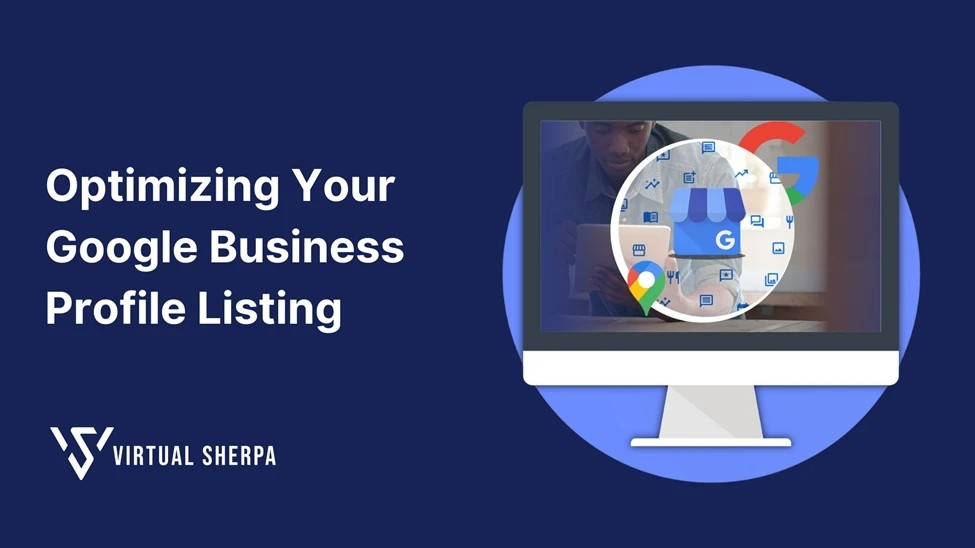
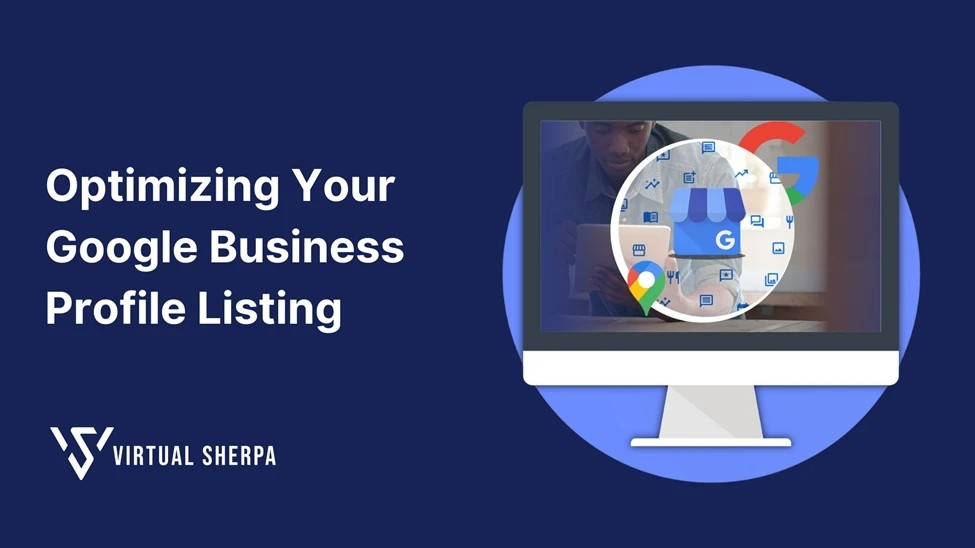
Looking to boost your local SEO and make sure potential customers can find you easily? Optimizing your Google Business Profile (GBP) is the way to go! This step-by-step guide will help you optimize your Google Business Profile listing with all the essential info, making it a breeze for customers to discover you through search engines.
Why Optimizing Your Google Business Profile Is Important
Remember the importance of optimizing your Google Business Profile! It's more than just a digital business card; it's a powerful tool that helps you stand out in local search results, connect with customers, and build trust. An optimized profile increases your visibility in Google’s Local Pack, Local Finder, and Google Maps, making it easier for customers to find you. It also boosts customer engagement by encouraging interactions like website visits, phone calls, and direct messages. Plus, a well-maintained profile with detailed information, quality photos, and positive reviews enhances your credibility. And the best part? It's free advertising, giving you maximum exposure without the cost of paid ads.
Getting Started: Prerequisites and Requirements
Before diving into the optimization process, ensure you have access to your Google Business Profile account. If you haven’t set up your account yet, you can follow Google’s official guide to create one. If your profile already exists, make sure you have the necessary permissions to manage it.
Step-by-Step Guide to Optimizing Your Google Business Profile Listing
1. Accessing Your Google Business Profile
First, visit the Google Business Profile site and click “Manage now.” Sign in to the Google Account associated with your business profile. Once logged in, select the business you want to work on and click “Manage Profile.”
2. Optimizing Basic Business Information
Business Name and Categories
● Business Name: Ensure your business name is entered correctly and matches your branding across other platforms.
● Primary Category: Choose the primary category that best describes your business. This is crucial because it influences how your business appears in searches. If you’re unsure which category to choose, research your competitors to see what they have selected.
Example: A bakery might select "Bakery" as its primary category. If it also offers coffee, it could add "Coffee Shop" as an additional category, but only if this is a significant part of the business.
Note: Avoid category stuffing—only select categories that are directly relevant to your business. Irrelevant categories can lead to higher bounce rates and negatively impact your search rankings.
Business Description
Under the “About” section, craft a compelling business description. This should be a concise yet informative summary that highlights your unique selling points, services, and what makes your business special. Include keywords naturally, as this can help with SEO.
Example: “Joe’s Bakery is a family-owned bakery offering a wide range of freshly baked goods, including artisan breads, cakes, and pastries. Located in the heart of downtown, we pride ourselves on using locally sourced ingredients and traditional baking methods.”
Contact Information
● Phone Number: Ensure your contact details are up to date. A direct line to your business is preferable.
● Website Link: Add a link to your website. This helps drive traffic and provides potential customers with more information about your business.
Business Address and Service Area
● Address: Make sure your business address is accurate. If your business has moved, update it immediately to avoid confusing potential customers.
● Service Area: If your business offers services outside of your physical location (e.g., delivery, on-site services), you can specify the geographic areas you serve.
Example: A plumbing service might list its address and include a service area that covers multiple nearby cities.
Business Hours
Edit your business hours to reflect when your business is open. If you offer specific services during certain hours (e.g., happy hour specials, delivery times), you can add these under “More hours.”
Holiday Hours: Don’t forget to update your hours during holidays or special events. This is important as it helps manage customer expectations and prevents any negative experiences.
Additional Business Details
● From the Business: Add personalized messages from the owner or special notes about the business.
● Planning and Service Options: Mention if your business requires appointments, has wheelchair accessibility, offers delivery, or has any other notable service options.
3. Adding and Managing Services
Depending on your business category, you can list specific services you offer. Google provides predefined services for some categories, but you can also add custom services.
● Pricing and Descriptions: Include detailed descriptions and pricing for each service. This helps potential customers understand what you offer and at what cost.
Example: A hair salon might list services such as “Haircut,” “Coloring,” and “Styling,” each with its respective price and a brief description of what’s included.
4. Enhancing Your Profile with Visual Content
Photos
Adding high-quality photos is one of the most effective ways to make your profile stand out. Google recommends the following image types:
● Logo: A clear and professional image that represents your brand.
● Cover Photo: This is the primary image visitors will see, so choose one that best represents your business.
● Product Photos: Showcase the products you sell or the services you offer.
● Interior and Exterior Photos: These help potential customers get a feel for your business’s atmosphere.
● Team Photos: Introduce your team to create a more personal connection with your customers.
Best Practices: Ensure your photos are at least 720px by 720px, between 10 KB and 5 MB, and in JPG or PNG format. Your cover photo should be 1024 x 576 pixels.
5. Engaging with Customers: Reviews and Q&A
Managing Reviews
Customer reviews are vital for building trust and credibility. Regularly monitor and respond to reviews, especially negative ones. Here’s how:
● Positive Reviews: Thank the customer for their feedback. Personalized responses show you value their opinion.
● Negative Reviews: Address the issue professionally and offer a solution or apology. Remember, your response isn’t just for the reviewer but for anyone else who might read it.
Example: “Thank you for your feedback, John. We’re sorry to hear about your experience and would like to make it right. Please contact us at [contact info] so we can discuss how to improve your next visit.”
Managing the Q&A Section
Google Business Profile includes a Q&A section where customers can ask questions about your business. It’s essential to monitor and respond to these questions promptly.
● Answering Questions: Provide clear and helpful answers as the business owner. This not only helps the person who asked but also anyone else who might have the same question.
● Proactive Responses: If you notice recurring questions, consider adding that information to your business description or creating a specific Q&A entry.
6. Utilizing Posts and Updates
Google Business Profile allows you to create posts such as updates, offers, events, and news directly to your profile. This feature is a great way to engage with your audience and keep your profile fresh.
● Types of Posts:
○ What’s New: Share updates about your business.
○ Events: Promote upcoming events.
○ Offers: Highlight special deals or discounts.
○ Products: Showcase new or featured products.
Example: A restaurant might post about a special weekend brunch menu, including photos of the dishes and a link to make a reservation.
Best Practices:
● Frequency: Post regularly but don’t overwhelm your audience. Once a week is a good starting point.
● Visuals: Include high-quality images or videos to make your posts more engaging.
● Call to Action (CTA): Every post should have a clear CTA, such as “Learn More,” “Call Now,” or “Buy.”
7. Analyzing and Improving Your Google Business Profile
Once your profile is optimized, it’s essential to monitor its performance. Google Business Profile provides insights into how users interact with your listing. This includes:
● Search Queries: See what search terms users are entering to find your business.
● Customer Actions: Track how many people visit your website, request directions, or call you directly from your profile.
● Photo Views: Compare the number of views your photos receive compared to those of similar businesses.
Example: If you notice that many users are finding your business through a particular search term, consider emphasizing that keyword in your profile description and posts.
8. Keeping Your Profile Updated
As your business evolves, so should your Google Business Profile. Regularly update your profile with any changes in business hours, services, or contact information. This ensures that your profile remains accurate and continues to perform well in search results.
Insights
Optimizing your Google Business Profile is like giving your business a megaphone in the crowded online marketplace. It's not just about filling in the blanks – it's about crafting a compelling story that draws customers in. Remember, this is an ongoing journey, not a one-time task. With consistent updates and interactions, your Google Business Profile will become a game-changing asset, propelling your business to new heights in the digital landscape.
Looking to boost your local SEO and make sure potential customers can find you easily? Optimizing your Google Business Profile (GBP) is the way to go! This step-by-step guide will help you optimize your Google Business Profile listing with all the essential info, making it a breeze for customers to discover you through search engines.
Why Optimizing Your Google Business Profile Is Important
Remember the importance of optimizing your Google Business Profile! It's more than just a digital business card; it's a powerful tool that helps you stand out in local search results, connect with customers, and build trust. An optimized profile increases your visibility in Google’s Local Pack, Local Finder, and Google Maps, making it easier for customers to find you. It also boosts customer engagement by encouraging interactions like website visits, phone calls, and direct messages. Plus, a well-maintained profile with detailed information, quality photos, and positive reviews enhances your credibility. And the best part? It's free advertising, giving you maximum exposure without the cost of paid ads.
Getting Started: Prerequisites and Requirements
Before diving into the optimization process, ensure you have access to your Google Business Profile account. If you haven’t set up your account yet, you can follow Google’s official guide to create one. If your profile already exists, make sure you have the necessary permissions to manage it.
Step-by-Step Guide to Optimizing Your Google Business Profile Listing
1. Accessing Your Google Business Profile
First, visit the Google Business Profile site and click “Manage now.” Sign in to the Google Account associated with your business profile. Once logged in, select the business you want to work on and click “Manage Profile.”
2. Optimizing Basic Business Information
Business Name and Categories
● Business Name: Ensure your business name is entered correctly and matches your branding across other platforms.
● Primary Category: Choose the primary category that best describes your business. This is crucial because it influences how your business appears in searches. If you’re unsure which category to choose, research your competitors to see what they have selected.
Example: A bakery might select "Bakery" as its primary category. If it also offers coffee, it could add "Coffee Shop" as an additional category, but only if this is a significant part of the business.
Note: Avoid category stuffing—only select categories that are directly relevant to your business. Irrelevant categories can lead to higher bounce rates and negatively impact your search rankings.
Business Description
Under the “About” section, craft a compelling business description. This should be a concise yet informative summary that highlights your unique selling points, services, and what makes your business special. Include keywords naturally, as this can help with SEO.
Example: “Joe’s Bakery is a family-owned bakery offering a wide range of freshly baked goods, including artisan breads, cakes, and pastries. Located in the heart of downtown, we pride ourselves on using locally sourced ingredients and traditional baking methods.”
Contact Information
● Phone Number: Ensure your contact details are up to date. A direct line to your business is preferable.
● Website Link: Add a link to your website. This helps drive traffic and provides potential customers with more information about your business.
Business Address and Service Area
● Address: Make sure your business address is accurate. If your business has moved, update it immediately to avoid confusing potential customers.
● Service Area: If your business offers services outside of your physical location (e.g., delivery, on-site services), you can specify the geographic areas you serve.
Example: A plumbing service might list its address and include a service area that covers multiple nearby cities.
Business Hours
Edit your business hours to reflect when your business is open. If you offer specific services during certain hours (e.g., happy hour specials, delivery times), you can add these under “More hours.”
Holiday Hours: Don’t forget to update your hours during holidays or special events. This is important as it helps manage customer expectations and prevents any negative experiences.
Additional Business Details
● From the Business: Add personalized messages from the owner or special notes about the business.
● Planning and Service Options: Mention if your business requires appointments, has wheelchair accessibility, offers delivery, or has any other notable service options.
3. Adding and Managing Services
Depending on your business category, you can list specific services you offer. Google provides predefined services for some categories, but you can also add custom services.
● Pricing and Descriptions: Include detailed descriptions and pricing for each service. This helps potential customers understand what you offer and at what cost.
Example: A hair salon might list services such as “Haircut,” “Coloring,” and “Styling,” each with its respective price and a brief description of what’s included.
4. Enhancing Your Profile with Visual Content
Photos
Adding high-quality photos is one of the most effective ways to make your profile stand out. Google recommends the following image types:
● Logo: A clear and professional image that represents your brand.
● Cover Photo: This is the primary image visitors will see, so choose one that best represents your business.
● Product Photos: Showcase the products you sell or the services you offer.
● Interior and Exterior Photos: These help potential customers get a feel for your business’s atmosphere.
● Team Photos: Introduce your team to create a more personal connection with your customers.
Best Practices: Ensure your photos are at least 720px by 720px, between 10 KB and 5 MB, and in JPG or PNG format. Your cover photo should be 1024 x 576 pixels.
5. Engaging with Customers: Reviews and Q&A
Managing Reviews
Customer reviews are vital for building trust and credibility. Regularly monitor and respond to reviews, especially negative ones. Here’s how:
● Positive Reviews: Thank the customer for their feedback. Personalized responses show you value their opinion.
● Negative Reviews: Address the issue professionally and offer a solution or apology. Remember, your response isn’t just for the reviewer but for anyone else who might read it.
Example: “Thank you for your feedback, John. We’re sorry to hear about your experience and would like to make it right. Please contact us at [contact info] so we can discuss how to improve your next visit.”
Managing the Q&A Section
Google Business Profile includes a Q&A section where customers can ask questions about your business. It’s essential to monitor and respond to these questions promptly.
● Answering Questions: Provide clear and helpful answers as the business owner. This not only helps the person who asked but also anyone else who might have the same question.
● Proactive Responses: If you notice recurring questions, consider adding that information to your business description or creating a specific Q&A entry.
6. Utilizing Posts and Updates
Google Business Profile allows you to create posts such as updates, offers, events, and news directly to your profile. This feature is a great way to engage with your audience and keep your profile fresh.
● Types of Posts:
○ What’s New: Share updates about your business.
○ Events: Promote upcoming events.
○ Offers: Highlight special deals or discounts.
○ Products: Showcase new or featured products.
Example: A restaurant might post about a special weekend brunch menu, including photos of the dishes and a link to make a reservation.
Best Practices:
● Frequency: Post regularly but don’t overwhelm your audience. Once a week is a good starting point.
● Visuals: Include high-quality images or videos to make your posts more engaging.
● Call to Action (CTA): Every post should have a clear CTA, such as “Learn More,” “Call Now,” or “Buy.”
7. Analyzing and Improving Your Google Business Profile
Once your profile is optimized, it’s essential to monitor its performance. Google Business Profile provides insights into how users interact with your listing. This includes:
● Search Queries: See what search terms users are entering to find your business.
● Customer Actions: Track how many people visit your website, request directions, or call you directly from your profile.
● Photo Views: Compare the number of views your photos receive compared to those of similar businesses.
Example: If you notice that many users are finding your business through a particular search term, consider emphasizing that keyword in your profile description and posts.
8. Keeping Your Profile Updated
As your business evolves, so should your Google Business Profile. Regularly update your profile with any changes in business hours, services, or contact information. This ensures that your profile remains accurate and continues to perform well in search results.
Insights
Optimizing your Google Business Profile is like giving your business a megaphone in the crowded online marketplace. It's not just about filling in the blanks – it's about crafting a compelling story that draws customers in. Remember, this is an ongoing journey, not a one-time task. With consistent updates and interactions, your Google Business Profile will become a game-changing asset, propelling your business to new heights in the digital landscape.
Looking to boost your local SEO and make sure potential customers can find you easily? Optimizing your Google Business Profile (GBP) is the way to go! This step-by-step guide will help you optimize your Google Business Profile listing with all the essential info, making it a breeze for customers to discover you through search engines.
Why Optimizing Your Google Business Profile Is Important
Remember the importance of optimizing your Google Business Profile! It's more than just a digital business card; it's a powerful tool that helps you stand out in local search results, connect with customers, and build trust. An optimized profile increases your visibility in Google’s Local Pack, Local Finder, and Google Maps, making it easier for customers to find you. It also boosts customer engagement by encouraging interactions like website visits, phone calls, and direct messages. Plus, a well-maintained profile with detailed information, quality photos, and positive reviews enhances your credibility. And the best part? It's free advertising, giving you maximum exposure without the cost of paid ads.
Getting Started: Prerequisites and Requirements
Before diving into the optimization process, ensure you have access to your Google Business Profile account. If you haven’t set up your account yet, you can follow Google’s official guide to create one. If your profile already exists, make sure you have the necessary permissions to manage it.
Step-by-Step Guide to Optimizing Your Google Business Profile Listing
1. Accessing Your Google Business Profile
First, visit the Google Business Profile site and click “Manage now.” Sign in to the Google Account associated with your business profile. Once logged in, select the business you want to work on and click “Manage Profile.”
2. Optimizing Basic Business Information
Business Name and Categories
● Business Name: Ensure your business name is entered correctly and matches your branding across other platforms.
● Primary Category: Choose the primary category that best describes your business. This is crucial because it influences how your business appears in searches. If you’re unsure which category to choose, research your competitors to see what they have selected.
Example: A bakery might select "Bakery" as its primary category. If it also offers coffee, it could add "Coffee Shop" as an additional category, but only if this is a significant part of the business.
Note: Avoid category stuffing—only select categories that are directly relevant to your business. Irrelevant categories can lead to higher bounce rates and negatively impact your search rankings.
Business Description
Under the “About” section, craft a compelling business description. This should be a concise yet informative summary that highlights your unique selling points, services, and what makes your business special. Include keywords naturally, as this can help with SEO.
Example: “Joe’s Bakery is a family-owned bakery offering a wide range of freshly baked goods, including artisan breads, cakes, and pastries. Located in the heart of downtown, we pride ourselves on using locally sourced ingredients and traditional baking methods.”
Contact Information
● Phone Number: Ensure your contact details are up to date. A direct line to your business is preferable.
● Website Link: Add a link to your website. This helps drive traffic and provides potential customers with more information about your business.
Business Address and Service Area
● Address: Make sure your business address is accurate. If your business has moved, update it immediately to avoid confusing potential customers.
● Service Area: If your business offers services outside of your physical location (e.g., delivery, on-site services), you can specify the geographic areas you serve.
Example: A plumbing service might list its address and include a service area that covers multiple nearby cities.
Business Hours
Edit your business hours to reflect when your business is open. If you offer specific services during certain hours (e.g., happy hour specials, delivery times), you can add these under “More hours.”
Holiday Hours: Don’t forget to update your hours during holidays or special events. This is important as it helps manage customer expectations and prevents any negative experiences.
Additional Business Details
● From the Business: Add personalized messages from the owner or special notes about the business.
● Planning and Service Options: Mention if your business requires appointments, has wheelchair accessibility, offers delivery, or has any other notable service options.
3. Adding and Managing Services
Depending on your business category, you can list specific services you offer. Google provides predefined services for some categories, but you can also add custom services.
● Pricing and Descriptions: Include detailed descriptions and pricing for each service. This helps potential customers understand what you offer and at what cost.
Example: A hair salon might list services such as “Haircut,” “Coloring,” and “Styling,” each with its respective price and a brief description of what’s included.
4. Enhancing Your Profile with Visual Content
Photos
Adding high-quality photos is one of the most effective ways to make your profile stand out. Google recommends the following image types:
● Logo: A clear and professional image that represents your brand.
● Cover Photo: This is the primary image visitors will see, so choose one that best represents your business.
● Product Photos: Showcase the products you sell or the services you offer.
● Interior and Exterior Photos: These help potential customers get a feel for your business’s atmosphere.
● Team Photos: Introduce your team to create a more personal connection with your customers.
Best Practices: Ensure your photos are at least 720px by 720px, between 10 KB and 5 MB, and in JPG or PNG format. Your cover photo should be 1024 x 576 pixels.
5. Engaging with Customers: Reviews and Q&A
Managing Reviews
Customer reviews are vital for building trust and credibility. Regularly monitor and respond to reviews, especially negative ones. Here’s how:
● Positive Reviews: Thank the customer for their feedback. Personalized responses show you value their opinion.
● Negative Reviews: Address the issue professionally and offer a solution or apology. Remember, your response isn’t just for the reviewer but for anyone else who might read it.
Example: “Thank you for your feedback, John. We’re sorry to hear about your experience and would like to make it right. Please contact us at [contact info] so we can discuss how to improve your next visit.”
Managing the Q&A Section
Google Business Profile includes a Q&A section where customers can ask questions about your business. It’s essential to monitor and respond to these questions promptly.
● Answering Questions: Provide clear and helpful answers as the business owner. This not only helps the person who asked but also anyone else who might have the same question.
● Proactive Responses: If you notice recurring questions, consider adding that information to your business description or creating a specific Q&A entry.
6. Utilizing Posts and Updates
Google Business Profile allows you to create posts such as updates, offers, events, and news directly to your profile. This feature is a great way to engage with your audience and keep your profile fresh.
● Types of Posts:
○ What’s New: Share updates about your business.
○ Events: Promote upcoming events.
○ Offers: Highlight special deals or discounts.
○ Products: Showcase new or featured products.
Example: A restaurant might post about a special weekend brunch menu, including photos of the dishes and a link to make a reservation.
Best Practices:
● Frequency: Post regularly but don’t overwhelm your audience. Once a week is a good starting point.
● Visuals: Include high-quality images or videos to make your posts more engaging.
● Call to Action (CTA): Every post should have a clear CTA, such as “Learn More,” “Call Now,” or “Buy.”
7. Analyzing and Improving Your Google Business Profile
Once your profile is optimized, it’s essential to monitor its performance. Google Business Profile provides insights into how users interact with your listing. This includes:
● Search Queries: See what search terms users are entering to find your business.
● Customer Actions: Track how many people visit your website, request directions, or call you directly from your profile.
● Photo Views: Compare the number of views your photos receive compared to those of similar businesses.
Example: If you notice that many users are finding your business through a particular search term, consider emphasizing that keyword in your profile description and posts.
8. Keeping Your Profile Updated
As your business evolves, so should your Google Business Profile. Regularly update your profile with any changes in business hours, services, or contact information. This ensures that your profile remains accurate and continues to perform well in search results.
Insights
Optimizing your Google Business Profile is like giving your business a megaphone in the crowded online marketplace. It's not just about filling in the blanks – it's about crafting a compelling story that draws customers in. Remember, this is an ongoing journey, not a one-time task. With consistent updates and interactions, your Google Business Profile will become a game-changing asset, propelling your business to new heights in the digital landscape.