Steps to Conduct a URL Audit for Your Website
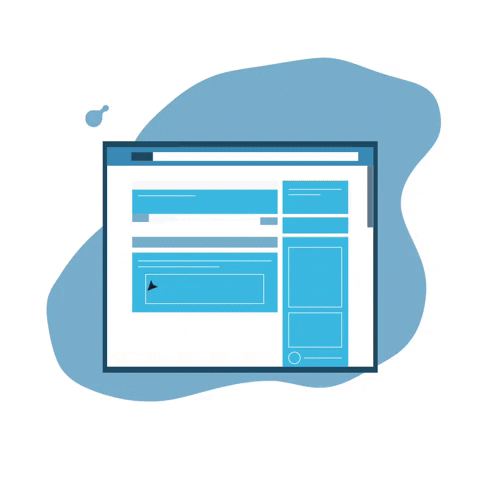
Objective: Understanding which pages on your site must be indexed, deindexed, redirected, or canonicalized, along with knowing the methods to execute these actions.
Desired Result: You will streamline your website’s URL profile by indexing only the necessary pages and addressing any duplicate content problems.
Necessary conditions or criteria:
– This procedure is relevant only for fully configured WordPress.org websites, which includes having the Yoast SEO plugin installed.
– Additionally, remember that this procedure is only relevant for small to medium-sized websites, typically those with a few hundred URLs or less. The URL audit process for larger sites is beyond the scope of this SOP.
The significance of this URL audit lies in its role in optimizing the crawl path. Essentially, by ensuring that the correct URLs on your website are indexed, you enable Google and other search engines to navigate and display the pages you intend to appear in SERPs rather than showcasing pages that make your site appear outdated, spammy, or of low quality.
Where this is accomplished: This can be accomplished in your browser, on your WordPress.org site, with Google Sheets, and through the use of the Export All URLs and Redirection plugins for WordPress.
When this is implemented: When you’re looking to enhance your website for search engines, this process should ideally occur before the site launches, though it can also be implemented afterward.
Who is responsible for this: you, your SEO expert, a virtual assistant you’ve hired, or a digital marketing agency you’ve contracted.
Locate Every URL on Your Website
The initial action in the URL audit process is to identify every URL on your website. Use the following method to gather all the URLs from your site:
1. Obtain, set up, and enable the Export All URLs plugin.
2. To accomplish this, you must download the ZIP folder.
3. Navigate to your WordPress Admin Dashboard, then proceed to Plugins, select Add New, and click on Upload Plugin.
4. Transfer the plugin from your computer.
5. Select “Install Now” by clicking on it.
6. Select “Activate”.
7. Navigate to Settings and select Export All URLs.
8. Select “All Types,” “URLs,” and “CSV.”
9. Select the “Export” option.
10. Select the “Download Now” button.
11. Choose the location to download the .csv file.
12. Give it a new name (in this example, we called it “Exported_Data_All_URLs,” but you can choose any other name that is easy to identify).
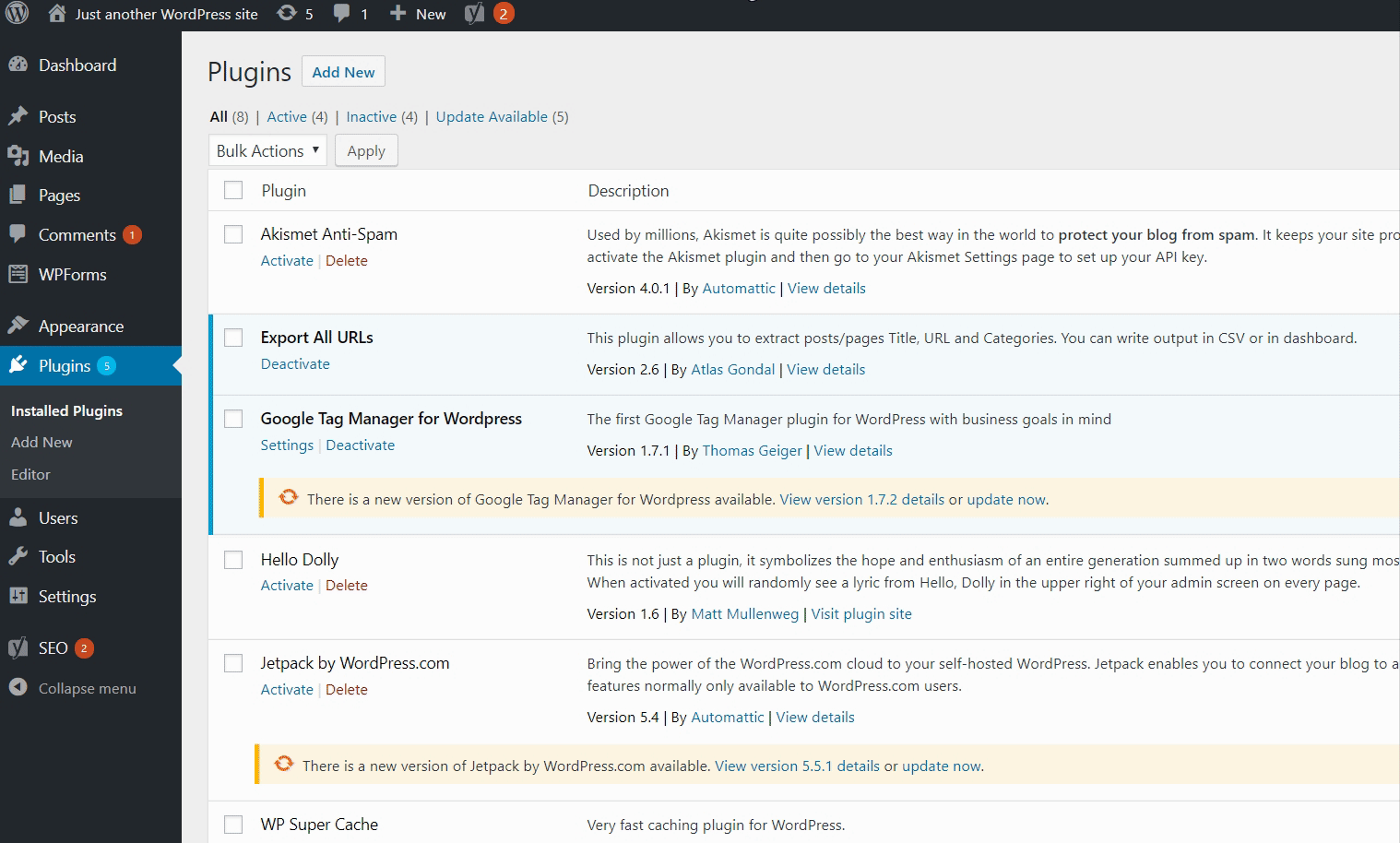
Organize the URLs into Categories
The URL classification process might become somewhat lengthy based on the number of URLs your website includes. Nonetheless, this step is essential and cannot be overlooked if you aim to have your website fully optimized for search engines.
This is what you should do to categorize the URLs on your site:
1. Create two new spreadsheets in Google Sheets.
2. In the first spreadsheet, import your URLs:
- Navigate to File → Open, then select your .csv file that contains all the URLs.
- This spreadsheet will serve as your “Source URLs” sheet.
3. Duplicate the web addresses in the “Source URLs” sheet.
4. In the second spreadsheet, create a new worksheet named “Unclassified URLs.”
5. Copy the URLs from the “Source URLs” spreadsheet into the “Unclassified URLs” worksheet.

6. Add another worksheet named “Classified URLs” to the second spreadsheet.
7. For each URL listed in the “Unclassified URLs” sheet, transfer it to the corresponding column in the “Classified URLs” sheet based on the specified questions and instructions:
a. Is the information on this page still valuable to users? Is it acceptable for visitors to continue to access this content?
- For instance, Black Friday content from the prior year is no longer pertinent for users who visit your page this year.
- If the response to this query is NO, copy and relocate the link to the “Redirect” column, then proceed to the subsequent link in your list.
- If you respond YES to this question, proceed to the subsequent question.
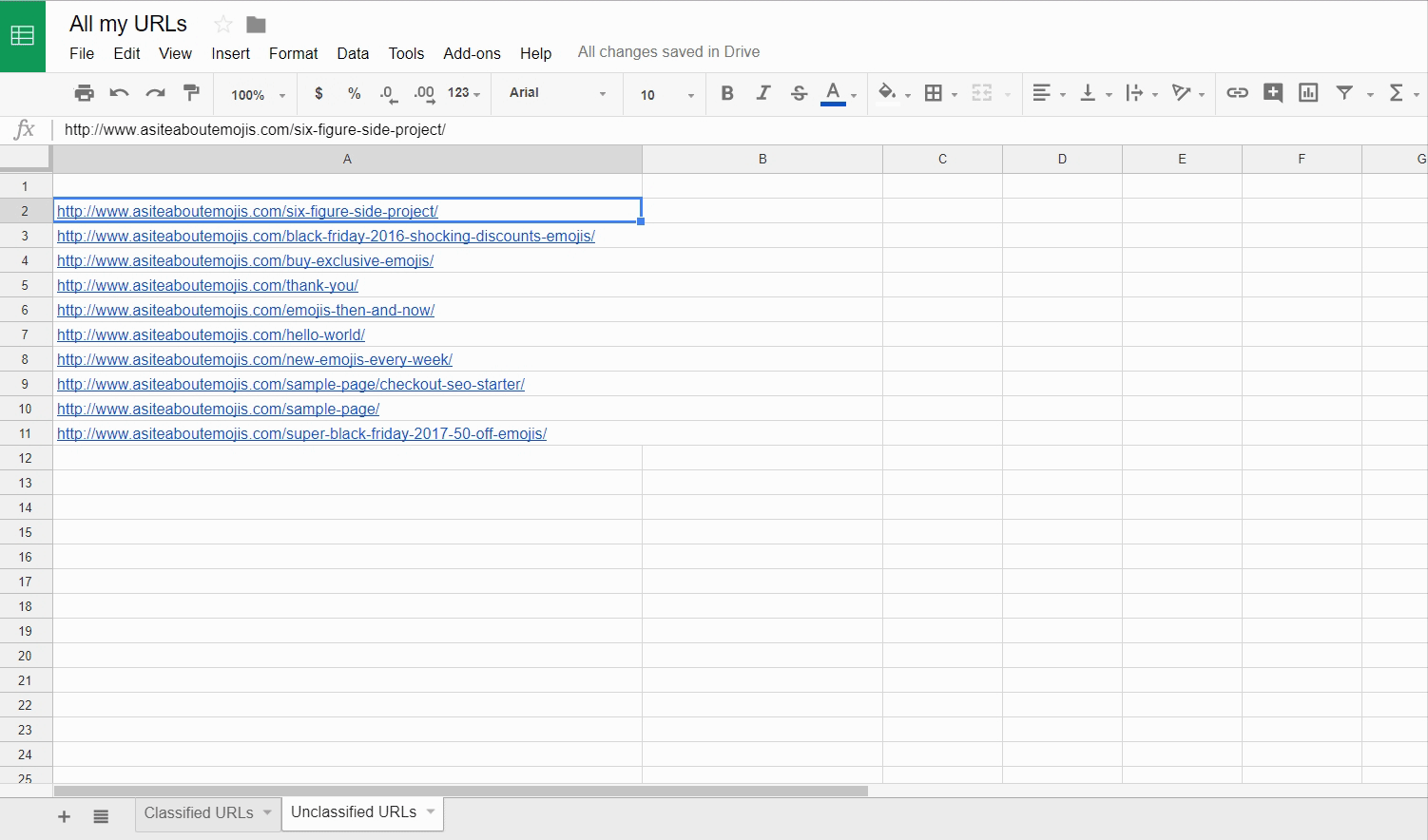
b. Is it appropriate for the content of this page to appear in search engine results (such as Google, Bing, Yahoo, etc.)?
- For instance, if your website includes a “Thank You” page, a “Checkout” page, or any page that is exclusively accessible to members, it’s likely that these pages should not be indexed by search engines.
- If the response to this question is NO, copy and paste the link into the “Deindex” column and proceed to the next link on your list.
- Should you answer YES to this question, proceed to the subsequent one.
c. Does the page’s content exactly match or closely resemble (having 50% of the text identical to) another page on your site?
- For instance, if you have two different versions of a landing page for the same acquisition campaign, you should regard them as highly comparable.
- If your response to this question is NO, cut and paste the link into the “Index” column and proceed to the next link on your list.
- If you respond YES to this question, proceed to the subsequent question.
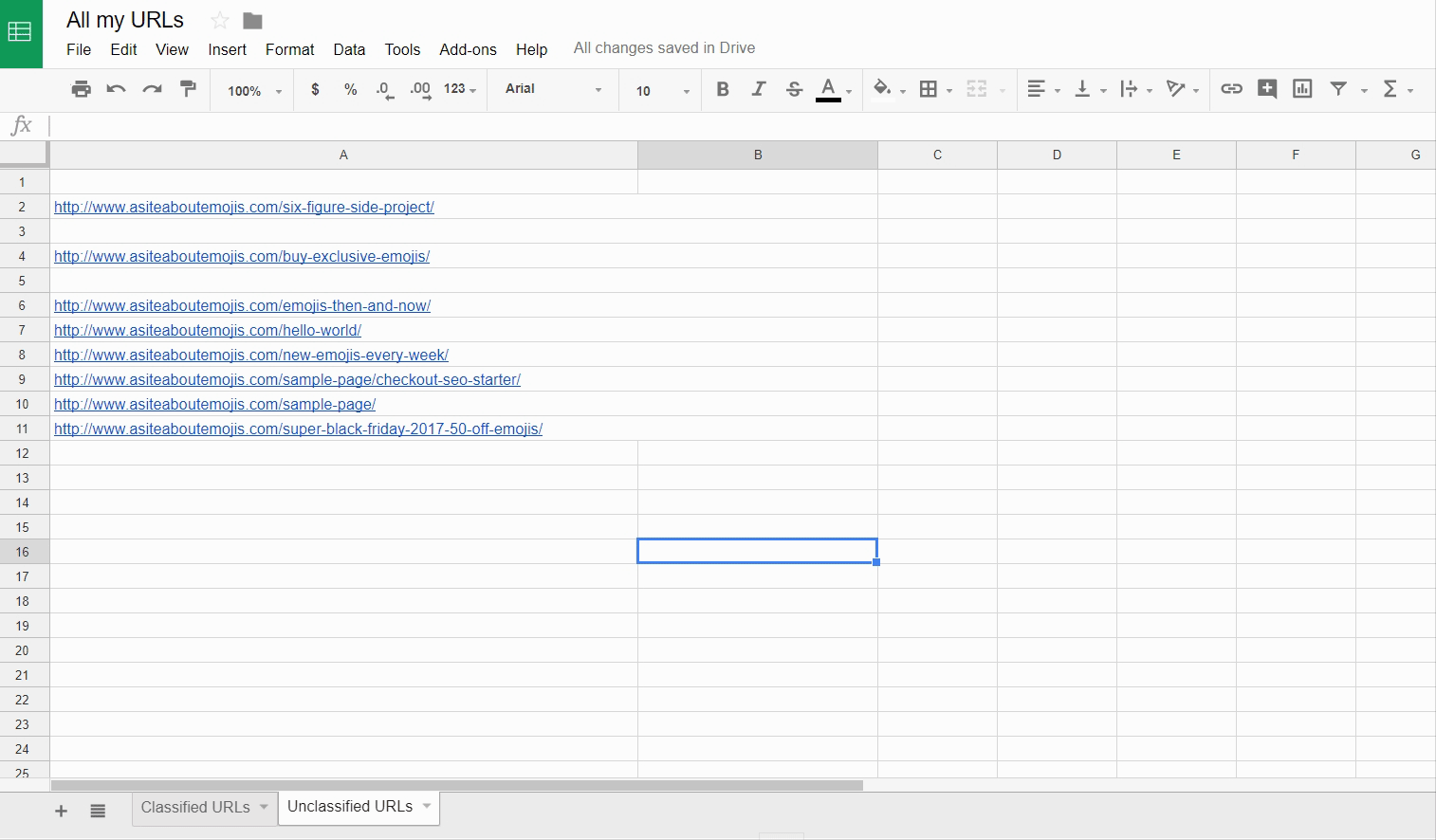
d. Does this page contain the original or canonical content from which other versions were derived?
- For instance, if you create a duplicate of your homepage specifically for a paid campaign, the URL for that duplicate would fall into this category.
- If your response to this question is NO, then copy and paste the link into the “Canonicalize” column.
- Should the response to this question be YES, transfer the link to the “Index” column.
After finishing the classification process, press CTRL+A and select the “Wrap Text” option. This will make all content in the spreadsheet more visible, enabling you to move on to the next step.
Implement Measures for Each of the Established Categories
By now, you should have populated the columns in the “Classified URL” list based on the characteristics of each URL. The next step is to follow a distinct series of actions for each category, as outlined below:
- The URLs located in the “Redirect” section
1. Set up and enable the Redirection WordPress plugin (the installation procedure is comparable to that outlined for the “Export All URLs” plugin).
2. Navigate to Tools and then select Redirection.
3. Enter the original URL (found in your “Redirect” column) and the destination URL (where you want users to be directed if they encounter the outdated URL).
4. Implement a redirect.
5. Indicate the URL as “completed” in the worksheet.
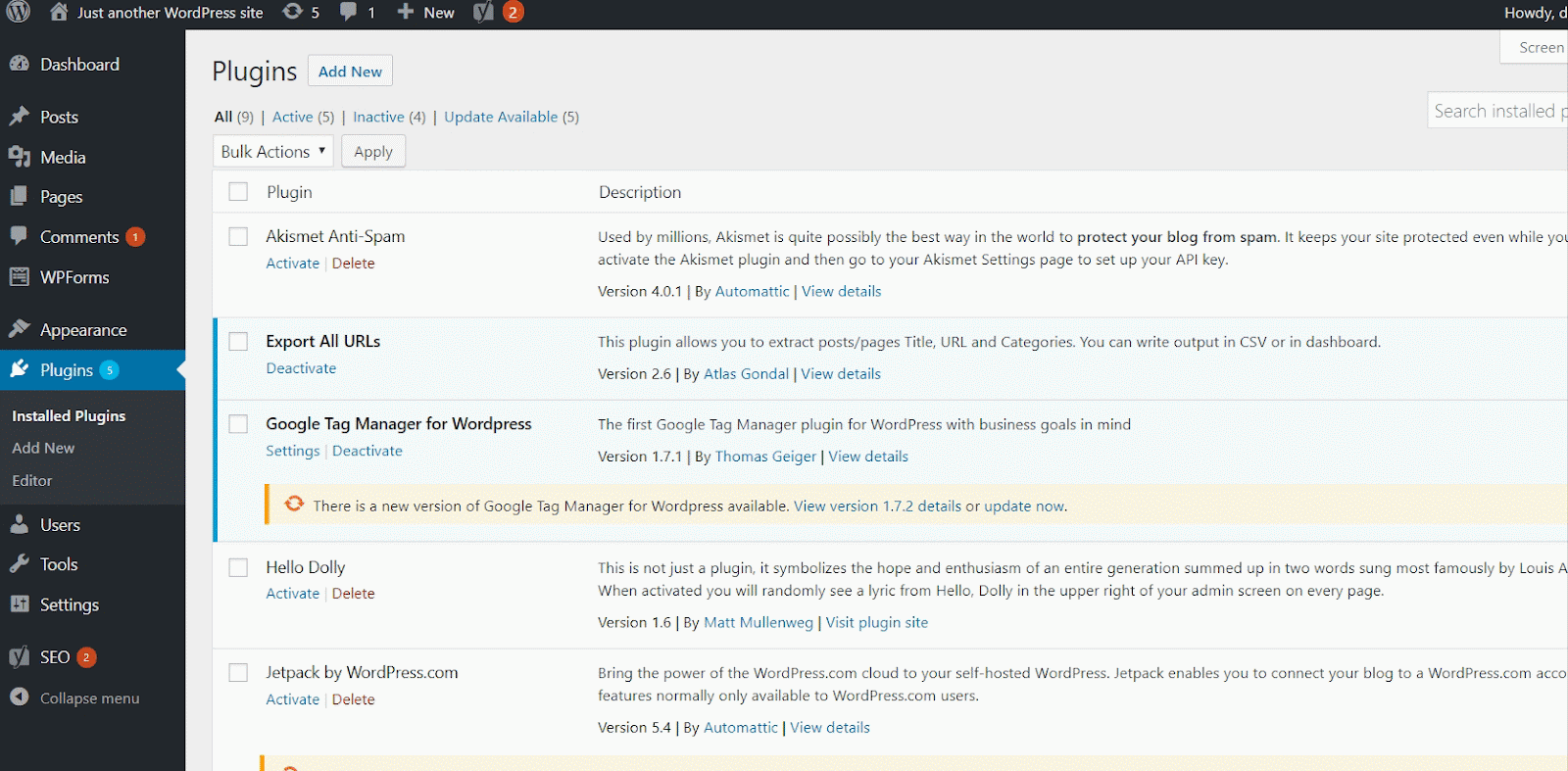
- The URLs listed under the “Deindex” category
1. Navigate to the editor for the specific page or post associated with that URL.
2. Navigate down to the Yoast SEO area.
3. Select “Advanced.”
4. Choose “no index” from the “Meta robots index” options.
5. Implement the updates.
6. Indicate the URL as finished in the worksheet.
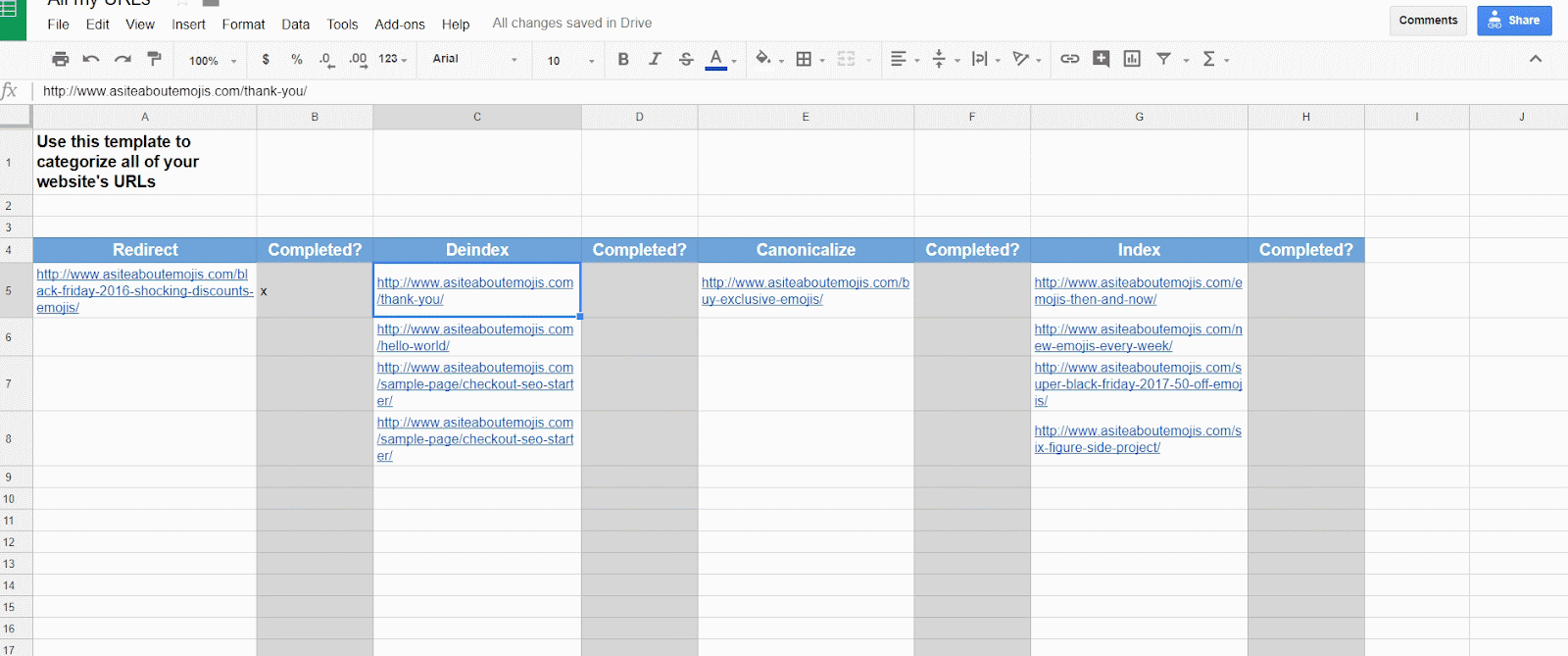
- The web addresses listed under the “Index” section
1. Navigate to the editor for the specific page or post associated with that URL.
2. Navigate down to the Yoast SEO section.
3. Select “Advanced.”
4. Choose “index” under the “Meta robots index” setting.
5. Make the modifications public.
6. Indicate that the URL has been completed in the worksheet.
- The web addresses listed under the “Canonicalize” section
1. Navigate to the editor for the page or post.
2. Navigate to the Yoast SEO section by scrolling down.
3. Select the “Advanced” option.
4. In the “Canonical URL” field, enter the URL of the page containing the original or primary content.
5. Make the updates public.
6. Indicate that the URL has been completed on the worksheet.
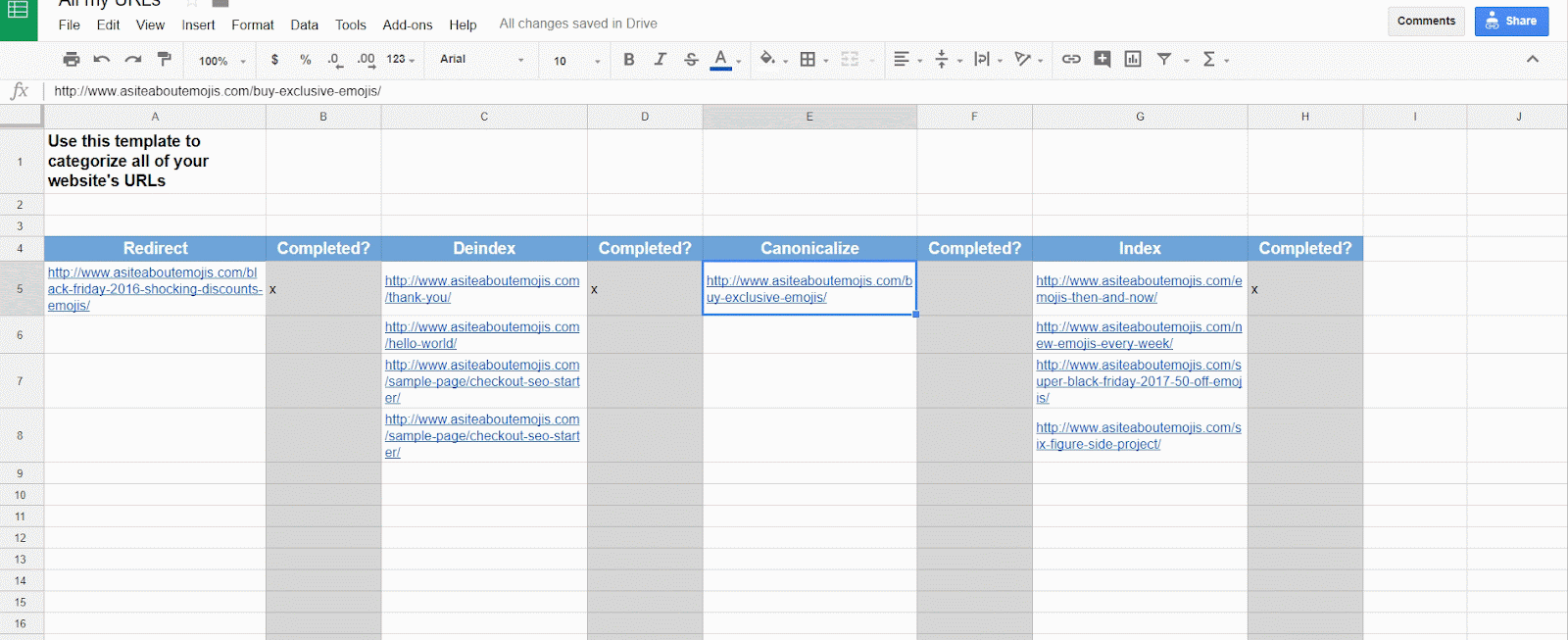
There you have it! It wasn’t that difficult, was it? Your website is now thoroughly cleaned and prepared for Google to index the appropriate pages correctly! 🙂
Frequently Asked Questions
Are there any specific tools or software that can assist with performing a URL audit?
Yes, there are several tools and software available that can assist with performing a URL audit. Some popular options include Screaming Frog SEO Spider, SEMrush Site Audit, and Moz Pro. These tools provide a comprehensive analysis of your website’s URLs, including identifying broken links, duplicate content, and missing meta tags. According to a survey by Search Engine Journal, 87% of SEO professionals use these types of tools for conducting website audits.
How frequently should a URL audit be performed to ensure optimal website performance?
It’s recommended to perform a URL audit at least once every six months to ensure optimal website performance. This frequency allows for regular monitoring of any changes in URLs, such as broken links or redirects, which can negatively impact SEO rankings and user experience. Additionally, with the constantly evolving online landscape, regular audits help identify and rectify any discrepancies or outdated practices in URL structures that may hinder website visibility and overall performance.
What are the steps involved in conducting a comprehensive URL audit?
The steps involved in conducting a comprehensive URL audit include analyzing the site structure, identifying and resolving duplicate content issues, evaluating the relevance of URLs, ensuring proper redirects are in place, checking for broken links, and optimizing URL structure for keywords. According to a study by Ahrefs, fixing technical SEO issues like broken links and duplicate content can increase organic traffic by up to 30%. Therefore, conducting a thorough URL audit is crucial for effective SEO optimization and improving search engine rankings.
What are the common issues or problems that can be identified through a URL audit?
Some common issues or problems that can be identified through a URL audit include broken or dead links, duplicate content, missing meta tags, and poor URL structure. For example, a study by Moz found that nearly 30% of external links on the web are broken, which can negatively impact user experience and search engine rankings. Additionally, duplicate content can confuse search engines and result in lower rankings. By conducting a comprehensive URL audit, these issues can be identified and resolved to improve SEO optimization and overall website performance.
What is the purpose of performing a URL audit on a website?
The purpose of performing a URL audit on a website is to identify and address any issues or inefficiencies within the website’s URLs that may be negatively impacting its search engine optimization (SEO). By auditing the URLs, one can ensure that they are properly structured, relevant, and optimized, which can significantly improve the website’s visibility and ranking in search engine results pages. According to a study by Backlinko, URLs that include keywords tend to rank higher in search results. Moreover, Moz reported that having shorter and user-friendly URLs can also positively impact SEO performance.
Optimizing Your Website’s SEO with Professional Support
Conducting a URL audit is essential for maintaining a healthy website and ensuring it performs optimally in search engine rankings. By methodically indexing the necessary pages, deindexing irrelevant ones, and redirecting or canonicalizing where needed, you streamline your website’s URL profile and enhance its overall SEO strategy. This process can be complex, but with the right support, it becomes manageable. At Virtual Sherpa, we connect you with skilled virtual agents trained to handle tasks like these, helping you optimize your site’s performance without the hassle. Let us take care of your SEO needs so you can focus on what truly matters—growing your business.